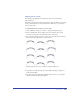User Guide
Using Type 367
5
For Standoff, enter the minimum distance between the selected object and the
text that wraps around it.
Positive numbers begin text flow outside the selected object. Negative
numbers overlap text behind the selected object. Values are in the document
unit of measure.
6 Click OK.
To remove a text wrap from an object:
1 Select the object with the text wrap.
2 Choose Text > Run Around Selection or click the Run Around Selection
button in the toolbar.
3 Click the Remove Text Wrap button and click OK.
Working with inline graphics
An inline graphic is an object pasted into a text block and anchored to move with
the text flow. The inline graphic becomes a text character; reflowing the text also
reflows the inline graphic. The point size of the inline graphic is equal to its
original height.
Inline graphics retain their original graphic attributes when placed in a text block
and aren’t affected by changes to text strokes and fills. You cannot apply a text
effect, font, or type style to an inline graphic. Inline graphics have a bounding box
that acts as the border between the graphic and the text.
An inline graphic pasted into a transformed text block assumes the text’s
transformations. If you want the graphic to retain its assigned attributes, you need
to transform the inline graphic before pasting it in the text block.
When you use the Text Editor to edit text containing an inline graphic, the inline
graphic appears in the Text Editor as a black dot.