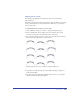User Guide
Chapter 10370
To edit the Highlight, Underline, and Strikethrough text effects, set the
following options:
• For Position, enter a positive number for the effect’s distance above the
baseline, or enter a negative number for the distance below the text baseline.
• To apply a dash pattern, choose a pattern from the Dash pop-up menu.
• For Stroke Width, enter the point size of the effect.
• To change the color of the effect, use the color pop-up menu.
• To compensate for slight misregistration when overprinting the original text,
select Overprint.
To edit the Inline effect, set the following options:
• To specify the number of outlines that will surround the text, enter a number
in the Count text box.
• For Stroke Width, enter the size of the stroke width.
• To change the stroke color, choose from the color pop-up menu.
• For Background Width, enter the width of the background color that will be
between the stroke and the text.
• To change the background color, choose from the color pop-up menu.
To edit the Zoom effect, set the following options:
• In the Zoom To text box, enter a percentage for the foreground object.
For example, entering 50% reduces the foreground object by 50% of
the original.
• In the Offset X and Y text boxes, enter the distance to move the foreground
object from the original text.
• To change the color of the background object, use the From pop-up menu.
• To change the color of the foreground object, use the To pop-up menu.
To search for text effects applied in a document:
1 Display the Find & Replace Graphics panel:
• Choose Edit > Find & Replace > Graphics.
• Click the Find & Replace Graphics button in the Main toolbar.
2 In the Find & Replace dialog box, click the Select tab.
3 Choose Text Effect from the Attribute pop-up menu.
4 Choose an effect from the Effects menu.