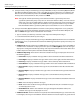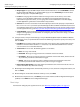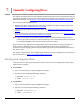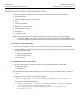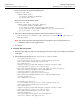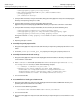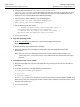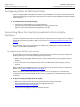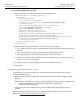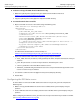User Guide
Adobe LiveCycle Manually Configuring JBoss
Installing and Configuring LiveCycle for JBoss Modifying the JBoss configuration files 55
3. (Linux) In the run.sh file, locate the following text:
# Execute the JVM
"$JAVA" $JAVA_OPTS \
-classpath "$JBOSS_CLASSPATH" \
org.jboss.Main "$@"
Replace the text with the following text:
# Execute the JVM
"$JAVA" $JAVA_OPTS -Xms128m -Xmx512m \
-classpath "$JBOSS_CLASSPATH" \
-Dorg.apache.lucene.writeLockTimeout=10000\
-Djava.endorsed.dirs=$JBOSS_HOME/server/all/lib/endorsed \
org.jboss.Main -c all "$@"
4. (SQL Server) Add the following argument to the text you modified in step 2 or 3:
-Dadobe.workflow.scheduler.jdbc.delegate=org.quartz.impl.jdbcjobstore
.MSSQLDelegate \
Note: This command should immediately follow the appropriate -Djava command above. For
Windows, it must precede “org.jboss.Main”.
5. Save the file.
➤ To modify JMS configuration:
1. Navigate to the [appserver root]/server/all/deploy/jms directory and open the hajndi-jms-ds.xml file in
a text editor.
2. Add the following text after the
Jms XA Resource adapter section:
<tx-connection-factory>
<track-connection-by-tx>true</track-connection-by-tx>
<jndi-name>adobe_JmsQueueXA</jndi-name>
<xa-transaction/>
<adapter-display-name>JMS Adapter</adapter-display-name>
<config-property type="java.lang.String"
name="SessionDefaultType">javax.jms.Topic</config-property>
<security-domain-and-application>JmsXARealm
</security-domain-and-application>
<config-property type="java.lang.String"
name="JmsProviderAdapterJNDI">java:/DefaultJMSProvider
</config-property>
</tx-connection-factory>
<tx-connection-factory>
<track-connection-by-tx>true</track-connection-by-tx>
<jndi-name>adobe_JmsTopicXA</jndi-name>
<xa-transaction/>
<adapter-display-name>JMS Adapter</adapter-display-name>
<config-property type="java.lang.String"
name="SessionDefaultType">javax.jms.Topic
</config-property>
<security-domain-and-application>JmsXARealm
</security-domain-and-application>