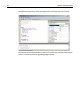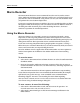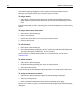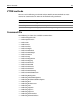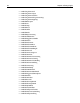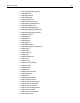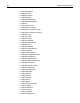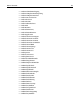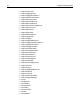User Guide
84 Chapter 6 Editing Pages
In the Macro Manager dialog box, enter a name in the Macro textbox, choose
VBScript or JScript for the file type, and select the Save button.
To play a macro:
• Select Tools > Play Macro menu option or the Play Macro toolbutton from the
Editor toolbar to play back the macro that you created. This option plays macro
once.
If the Macro Record On/Off is selected again, you'll be prompted to save the existing
macro.
To play a macro more than once:
1 Select Tools > Macro Manager.
2 Select a saved macro.
3 Choose how many times you want to play back the macro.
4 Click the Play button.
To edit a macro:
1 Select Tools > Macro Manager.
2 In the Macro Manager dialog box, select a saved macro and select the Edit button.
The macro file opens in HomeSite+ so you can edit it.
You can add any available Command IDs to a saved macro file. See the list of
Command IDs.
To delete a macro:
1 Select Tools > Macro Manager.
2 In the Macro Manager dialog box, select an existing macro.
3 Select the Delete button.
If you answer Yes to the confirm the delete question, you cannot restore the macro.
To assign a shortcut to a macro:
1 Select Tools > Macro Manager to open the Macro Manager dialog box.
2 Select an existing macro.
3 Enter a keyboard combination in the shortcut field and select Apply.
You can use a shortcut to play a saved macro instead of opening the Macro Manager
dialog box.