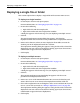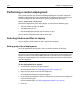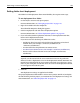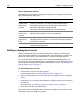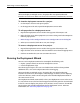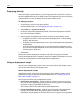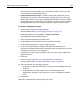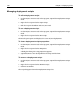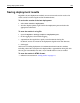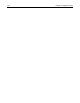User Guide
Performing a custom deployment 165
Note
When you deploy to multiple servers, the project files are copied to identical
locations on each server. Make sure the servers contain the same directory structure.
To view the deployment servers for a project:
1 On the Projects resource tab, open a project.
2 In the top pane of the tab, expand the Deployment Servers node.
To edit properties for a deployment server:
1 Expand the Deployment Servers node in the top pane of the Projects tab.
2 Right-click the server whose properties you want to change and select Properties
from the popup menu.
3 Make changes in the Configure FTP Server or Configure RDS Server dialog box.
4 When you are satisfied, click OK to save your changes.
To remove a deployment server for a project:
1 Expand the Deployment Servers node in the top pane of the Projects tab.
2 Right-click the server to remove and select Remove Server from the popup menu.
3 Click Yes to confirm that you want to remove the server.
Running the Deployment Wizard
You can use the Deployment Wizard to accomplish the following tasks:
• Deploy a project directly to one or to multiple host servers
• Create a deployment script
The advantage of scripts is that you can schedule them and have them perform
additional tasks, such as file compression and custom logging.
When you deploy to multiple servers, the project files are copied to identical
locations on each server, for example C:/Web/MyApps. So unless you are deploying
to the root directory, make sure that the path to the intended deployment folder is
the same on each server.
The Deployment Wizard automatically selects your deployment servers in the server
list. Any remote servers that have been mapped to in the Files panel are also included
in this list. You can deploy your project to any of these servers; however, the APF file
for the project only includes information for the deployment servers. For more
information, see “About the project file” on page 139.