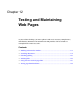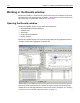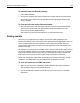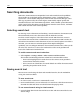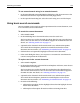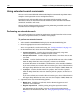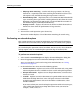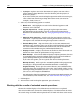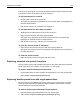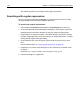User Guide
Searching documents 179
in many ways; for example you can edit or browse the documents in which matches
were found, or view the search results list in a browser.
To edit a document for a match:
1 Double-click a match in the results list.
This opens the document in the Editor if it is not already open, and highlights the
match in the document.
2 Edit the file as necessary, and then save and close it.
To edit documents for more than one match:
1 Highlight one or more matches in the search results list.
2 Right-click the selection and select Open in Editor.
This opens every document in which the selected matches were found, and
highlights the selected matches in the documents.
3 Edit the files as necessary, and then save and close them.
To open the search results in a browser:
• Right-click in the search results pane and select Open in Browser.
This opens the search results list in the default external browser. You can print the
list from the browser.
To clear the search results:
• Right-click in the search results pane and select Clear.
Replacing extended and special characters
You can replace special and extended characters in the current document with their
HTML equivalents; for example, you can replace “&” with &.
To replace extended and special characters:
1 Open the document in which to make the replacements, if it is not already open.
2 Select Search > Replace Extended Characters.
Replacing double-spaced lines with single-spaced lines
Because of the way that different operating systems treat carriage returns, text files
saved on UNIX or Macintosh computers might be double-spaced when you open
them in HomeSite+ for Dreamweaver MX.
To make a double-spaced document single-spaced:
1 Open the double-spaced document, if it is not already open.
2 Select Search > Replace Double Spacing with Single Spacing.