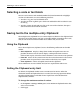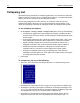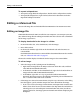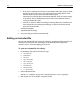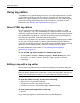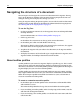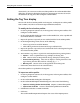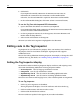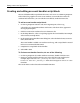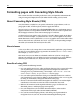User Guide
Using tag editors 75
Using tag editors
A tag editor is a tag-specific dialog box that lets you enter information for a specific
tag, and then inserts the tag with the attributes and values that you specified. Tag
editors fully support ColdFusion Server. Each tag editor has its own online Help for
tag syntax and usage information. You can also customize a tag editor; for more
information, see “Working with tag definitions” on page 125.
About VTML tag editors
You can choose from two different tag editors for three tags: Anchor <a>, Body
<body>, and Image <img>. The standard Image tag editor calculates the height and
width of an image and provides an image preview, unlike the VTML Image tag editor.
The standard Body tag editor has a preview for the colors of the page background,
text, and each type of link, unlike the VTML Body tag editor.
Otherwise, the tag editors that are written in Visual Tools Markup Language (VTML)
are the same, except the VTML tag editors support multiple languages, browsers,
event code, and coding preferences. The VTML Anchor tag editor supports multiple
protocols and accessibility options, unlike the standard Anchor tag editor.
For more information about VTML, see “Customizing the Development
Environment” on page 197.
To use a VTML tag editor instead of a standard tag editor:
1On the Options > Settings > Markup Languages > HTML/XHTML pane, select
the Anchor - <A>, Body - <BODY>, or Image - <IMG> options as desired.
2 Click Apply.
Editing a tag with a tag editor
You can open a tag editor and access Help for completing the tag editor dialog box.
Note
If the tag editor is labeled with “NOTE: This is a write-only Tag Editor,” then the tag
editor is only intended for inserting a tag, not for editing the content of the tag.
To open the editor for a tag, do one of the following:
• Right-click in a tag and select Edit Tag.
• Position the cursor in a tag and press Ctrl+F4.
• Position the cursor in a tag and select Tags > Edit Current Tag.
To view syntax and usage Help for the tag:
• Press F1.
Tag-specific Help appears at the bottom of the tag editor dialog box.