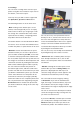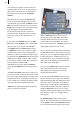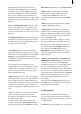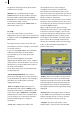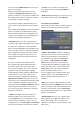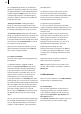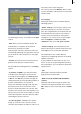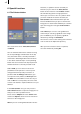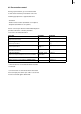User manual
22
23
what will be visible later on in the video or
presentation (depending on the presentation
settings). If you activate the Print setting, you
will see the printable area framed by auxiliary
lines. This is useful to ensure the photos are
positioned within the printable area. Any images
positioned outside the auxiliary lines will not be
printed.
With the Auxiliary Lines Color function, a color
box opens in which you can specify the color
of the auxiliary lines. The auxiliary lines are, of
course, not visible later on in the scene or on the
printout.
The Background Color function opens the color
box again. You can then specify a color for the
background area (i.e. the background on which
the photo boxes are placed).
- Box Format: With this selection button you
can specify whether the format of the currently
active box should be adapted to suit the source
image (also ensuring that the aspect ratio is
maintained) or whether the box’s format should
be freely adjustable.
You can then close the Collage menu by
clicking on the menu icon. To prevent you from
inadvertently canceling this function it is not
possible to close the menu by clicking on the
right trackball button here.
- Copy: This button is not active until a collage
has been created. If you click on this button, the
active collage in the list is copied and placed
directly after the original. You can use the copies
to create several variants of your collage, for
instance, by adding an additional photo at each
step.
- Print: This button is not active until a collage
has been created. If you press this button,
the photos in the collage are read in and then
printed at full size (A4).
Tip: If you want to print other formats, you
should create a photo (Create photo) and then
print it from the main menu (Print button in the
Miscellaneous category). See also Create photo.
- Edit: Using this function opens the same
toolbar that is displayed when you create
a collage with the New menu. You can
subsequently modify a collage using the Edit
function.
- Delete: If you press this button, the selected
collage is deleted from the list.
- Create photo: This function is particularly
useful if you do not want to print the collage
at full size (A4) but would like to select another
format or if you want to save your collage on a
CD or SmartMedia card.
If you click on this button, a photo is created
from the collage that is activated in the list at
the top and is saved in the general photo list
in a new directory called Collage. Afterwards
you can click on the Print option in the
Miscellaneous category (Chapter 5.5.1), then
select the collage photo in the list and set the
desired format.
- Create scene (this button is only available if
SMART EDIT is enabled): With this button you
can create a scene from your collage. After
clicking this button you see a slider with which
you can set the duration of the scene to be
created. After setting the duration, click on Ok so
that a scene is calculated from your collage. The
scene then appears automatically in the SMART
EDIT scene bin behind the previous scene so
that it can now be edited further to create a
presentation.
If you do not have SMART EDIT, then you can
use Edit in the presentation menu to insert the
photos into the presentation.
5.4 Presentation
With the menu functions summarized here,
you can create a presentation of your photo or,
collages, which you can then play on a television
or video projector.
If SMART EDIT is not enabled, you can manually