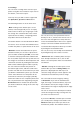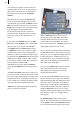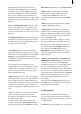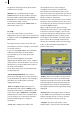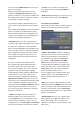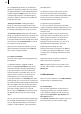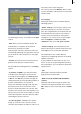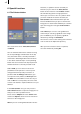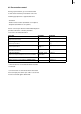User manual
26
27
The following functions are available in the Print
section.
- Print: After you have clicked this button, the
marked photo or all photos in the marked
directory are printed out in order.
If the print job cannot be started, you will see a
corresponding warning message which instructs
you to check all cable connections or the paper
and ink.
- Format: You have the choice between various
photo formats with this selection button.
You will nd the following buttons in the Export
section:
- To memory card/CD: If you click this button,
a window opens which gives you the choice
of saving the desired photo to a memory card
or CD. Click on Ok after you have changed this
setting and insert the corresponding medium so
that the marked photos are saved on it.
Please note that when storing to CD, any data
previously on the CD is erased. This means
that you cannot write photos to a CD one after
another. If you wish to store several photos on a
CD, then you must rst create a folder to contain
all the desired photos. You then write the folder
containing the photos to the CD.
- for other programs: Clicking on this button
brings up a selection. You can now save the
currently selected photo or folder in order to use
the photos later in other programs.
You can also click on the Delete button in order
to select and delete a photo from a list of photos
already saved.
5.5.2 Settings
Clicking this button opens a window with the
following options:
- Printer settings: If, for instance, a photo is too
pale when printed, you can make corrections
here. Your original photo on the device will not
be modied and can continue to be used, for
instance, for the presentation. In the printer
settings you can set the values in percentages
both for brightness, contrast and color
saturation as well as for red, green and blue.
- Interface settings: If your trackball has four
buttons (two big ones and two small ones) then
under type you can set 4-button operation.
The small buttons are used in different
situations for simplifying operation or enabling
additional functions.
If your trackball has two buttons or you use a
mouse or you do not get along with operating
the small buttons, you can switch to two-button
operation here.
- Info
Clicking this information button provides
program version information.
- Menu icon (only available with Casablanca
systems)
Clicking on this button brings you back to the
selection in the Special window. There click on
Ok in order to return to the Edit menu of SMART
EDIT.