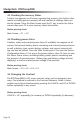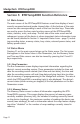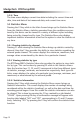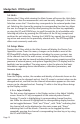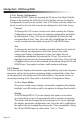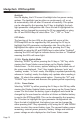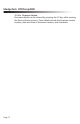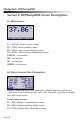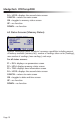User Manual
Page 15
MadgeTech RTDTemp2000
Backlight
Like the display, the LCD screen’s backlight also has power saving
options. The backlight can be either on continuously, off, or set
to automatically shut off after 30 seconds of inactivity. This option
can be changed by first pressing the F2 key to highlight the back
light parameter configuration tab. Once the tab is highlighted the
option can be changed by pressing the F2 key repeatedly or using
the UP and DOWN keys to select either “On”, “Off” or “Auto”.
LED Modes
The function of the two LEDs on the upper left corner of the
RTDTemp2000 can be regulated by first pressing the F3 key to
highlight the LED parameter configuration tab. Once the tab is
highlighted the option can be changed by pressing the F3 key
repeatedly or using the UP and DOWN keys to select either “Enabled”
meaning the LEDs will light to indicate device function or “Disabled”
meaning the LEDs will never light.
5.5.ii.b Display Update Mode
Selecting “MORE” by either pressing the F4 key or “OK” key while
viewing the Power Modes screen brings up the Display Update
Mode screen. On this screen, options relating to the refresh rate of
the screen are displayed. The F1 key toggles between ‘auto’ and
‘reading’ modes. In ‘auto’ mode, the display is updated periodically,
whereas in ‘reading’ mode, the display only updates after a reading is
taken. F2 selects the update period option. Pressing the “UP” and
“DOWN” keys increase and decrease the update period respectively.
5.5.ii.c Power Status
Selecting “MORE” by either pressing the F4 key or the OK key while
viewing the Display Update Mode screen brings up the Power Status
screen. On this screen the battery type is displayed and should be
changed by the user based on whether a Lithium or Alkaline battery
is used in the RTDTemp2000. This can be changed by first pressing
the F1 button to highlight the type parameter configuration tab.
Once the tab is highlighted, the battery type can be changed by
either pressing the F1 key repeatedly or by using the UP and DOWN
arrows to select the correct battery type. The percent battery power
remaining, external power presence, battery voltage and external
power voltage are also displayed on the Power Status screen.