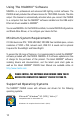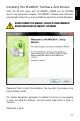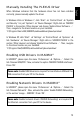User manual
13
English
Manually Installing The PLEXUS Driver
When Windows indicates that the hardware driver has not been installed
correctly, please manually update the driver.
In Windows Vista or Windows 7, click ‘Start’ à ‘Control Panel’ à ‘System
and Security’ (or just ‘System’) à ‘Device Manager’. Right-click on ‘MADRIX
PLEXUS’ in the section ‘Other devices’ and choose ‘Update Driver Software…’.
Then, navigate to the driver location on your harddisk:
‘C:\Program Files (x86)\MADRIX\madrixusbdriver\plexus\windows’
In Windows XP, click ‘Start’ à ‘Settings’ à ‘Control Panel’ à ‘Systems’ à
tab ‘Hardware’ à ‘Device Manager’. Right-click on ‘MADRIX PLEXUS’ in the
section ‘Other devices’ and choose ‘Update Driver Software…’. Then, navigate
to the driver location on your harddisk:
‘C:\Program Files\MADRIX\madrixusbdriver\plexus\windows’
Enabling USB Drivers In MADRIX
®
In MADRIX
®
, please open the menu ‘Preferences’ à ‘Options…’. Select the
tab ‘Devices (USB/PCI)’. Now, activate the option ‘MADRIX PLEXUS interfaces’.
Press ‘OK’.
Enabling Network Drivers In MADRIX
®
In MADRIX
®
, please open the menu ‘Preferences’ à ‘Options…’. Select the
tab ‘Devices (Network)’. Now, activate the option ‘Enable PLEXUS Networking’
in the section ‘inoage – MADRIX’. Press ‘OK’.
Please note: Enabled USB drivers are required for Live Mode via USB and the
USB connection from your PC to the device.
Please note: Enabled network drivers (PLEXUS Networking) are required for
the Ethernet connection from your PC to the device.