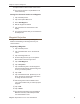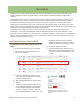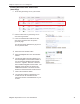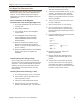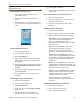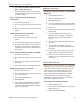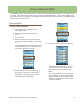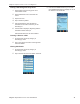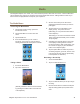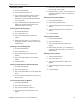Owner's Manual
Magellan eXplorist 510 / 610 / 710 User Manual 29
Media
The Magellan eXplorist can create, save, store and share photos, video and
voice memo
. These media items
can be attached to a waypoint or geocache and can be shared with a friend. Adding media to a hike as you
travel can then be played back to recapture your experience.
The Media Menu
Accessing the Media Menu
1. Tap the Map screen to bring up the Four
Corner Menu screen.
2. Tap the Main Menu icon in the lower left
corner.
3. Tap the Media icon.
4. From the Media Menu you can create a
new photo, voice memo or video as well as
viewing media that has already been recorded.
Taking a Photo
1. Access the Media Menu
2. Tap on the Camera icon.
(Note: By default the camera can be accessed
by pressing the bottom button on the left side
of the eXplorist.)
3. Aim the camera lens (on the back of the
eXplorist) towards the area that you want to
photograph.
4. Tap the camera icon at the bottom of the
display quickly. The picture will focus.
(Alternately you can press the bottom button
on the eXplorist.)
Alternately you can touch and hold the camera
button and it will automatically focus and take
the photograph.
5. A dashed green box will appear in the center
of the display indicating that the camera is
focused and ready to take a photograph. Tap
the camera icon again (or press the bottom
button on the eXplorist again).
6. Tap the Options Menu to attach the photo to
an existing waypoint, geocache, track or route.
(This can also be done from the photo library
in the eXplorist at a later time.)
Recording a Sound Clip
1. Access the Media Menu
2. Tap on the Record Memo icon.
3. Tap on the Record button (red circle) to begin
recording.
4. Use the Pause button as needed and tap the
Stop Recording (black square) button when
done.