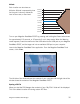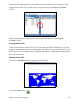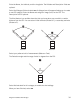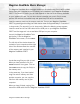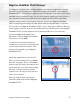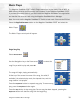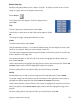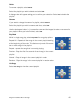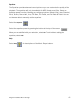Operating instructions
Magellan RoadMate Photo Manager 37
Magellan RoadMate Photo Manager
The Magellan RoadMate Photo Manager enables you to transfer image files in multiple
formats from your computer to an optional SD memory card installed in your Magellan
RoadMate 2200T. The number of images you can load depends on the size of the memory
available on your installed SD card. You can also choose to transfer your music files to a
new, optional SD card but the detailed map and speed trap POIs will be unavailable.
Insert the memory card into the memory card slot. Turn on your Magellan RoadMate
2200T by pressing and holding the Power button down for approximately 2-3 seconds
(Ten seconds if the Magellan RoadMate 2200T is not in sleep mode.) When the Warning
screen appears, insert the small end of the USB cable into the USB port on your Magellan
RoadMate 2200T, and the large end into an available USB port on your computer.
Launch the Magellan RoadMate Tools
application. From the Magellan RoadMate
Tools screen, click on Photo.
The left side of the window shows the
contents of your computer and the right side
of the window shows the contents of the
memory card installed in your Magellan
RoadMate 2200T.
Locate the image files you wish to load.
When you have selected a file, the Transfer
arrow will turn green. Click on the Transfer
arrow to copy the file(s) to the memory card.
In the same way, if you have loaded image
files onto a memory card from another
computer, you can copy the files from the
card to your computer.
When you have finished copying files,
remove the USB cable from the Magellan
RoadMate 2200T.