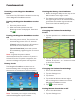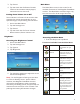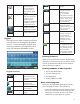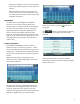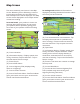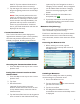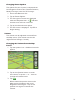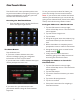User manual
4
3. Tap Sound.
4. Tap the check box for Button Sounds.
Check to have button sounds played,
unchecked to turn them off.
Setting Smart Volume On or Off
Smart Volume is a feature of the receiver that
changes the volume automatically as your
speed changes, compensating for road noise.
1. Access the Main Menu.
2. Tap the Settings icon .
3. Tap Sound.
4. Tap the check box for Smart Volume.
When checked, Smart Volume is on.
Brightness
Accessing the Brightness Control
1. Access the Main Menu.
2. Tap the Settings icon .
3. Tap System.
4. Tap Brightness.
5. Tap inside the brightness adjust bar to set
the desired brightness.
Note: On the Brightness Setting screen there
is a “Dim on Battery Power” option. When
checked, the Magellan RoadMate receiver
will reduce the brightness when operating
exclusively on battery power and you have not
used the touch screen for a few seconds. This
prolongs the battery life between charges.
Main Menu
The Main Menu screen is the center for all
available functions of the Magellan RoadMate
receiver. The Main Menu contains large, easy
to access icons for all the major functions.
Accessing the Main Menu
1. From the Map screen tap Menu.
Functions Available from the Main Menu
Address Enter an address as
a destination for you
route.
Points of
Interest
Select a Point of Interest
(POI) from the list of
preloaded locations as
a destination.
Previous List of the most resent
destinations that you
have gone to before
allowing you to quickly
select one to route to
again.
Intersection Create a route to the
intersection of two
streets.
City Center Create a route to the
geographical center of
a city.
Current
Location
Displays information
about your position
including the street
name, names of streets
forward and behind
you as well as the Lat/
Long information for
your position.
Back Access the Map screen.