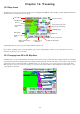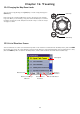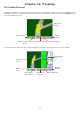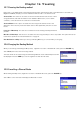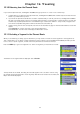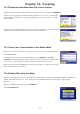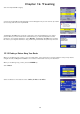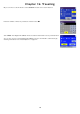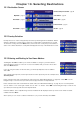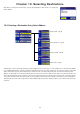User manual
Chapter 12: Travelling
38
12.12 Displaying Information About Your Current Location
Whenever you want to view information about your current location you can press the LOCATE key.
The first screen will display your heading and the street that you are on, the county and town
you are currently travelling in, the latitude and longitude of your current location, a compass
and your speed.
The next screen will display the street that you are currently travelling along, the distance to the
next street on the map and the distance from the last street you passed.
12.13 Saving Your Current Location to Your Address Book
While you are in the Locate screen, you can save your current location to your Address Book.
Select
Save Location.
The information about your location will be displayed. Select
Edit Name and/or Edit
Information
and use the keypad to assign a name to the location and other information about
it. If the point you are saving is off-road, the nearest road information will be used.
When you have finished, select
Save. The location will be saved to your Address Book and you
will be returned to the Locate screen.
12.14 Finding POIs Along Your Route
When you are driving along a route, if you need to find a petrol station, cash point or other POI, the Magellan RoadMate can
find the nearest POI and route to it. Then, when you have completed the detour, resume guidance to your original
destination.
When you are driving along a route, press the
ENTER key.
Select
Points Of Interest.