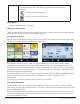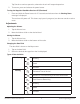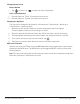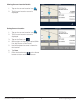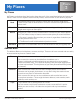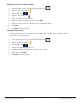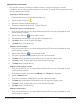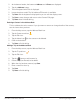Operating Instructions
RC9485T-LMB User Manual 4 www.magellangps.com
Alert Icons There are two standard alerts that can be displayed on the screen when
they are present in your area, Red Light Cameras and Fixed Speed
Cameras.
Location of a red light camera.
Location of a fixed speed camera.
Map Updates
Refer to “Map Updates” on page 26.
Map Screen Content Tiles
There are eight different content tiles available on the device. When fewer tiles are displayed, tap
the Slide arrow (on the footer bar) to view all eight tiles.
Arranging content tiles
With all eight tiles displayed, touch a tile until it turns dark, then drag it to the position you want it.
The tile you drag it to will move to the vacated position.
While driving without an active route, the map can display by itself or with four tiles. While
navigating to a destination, the map can display with two tiles. The top tile displays traffic and
safety alerts, which include Yellow Warning signs, PhantomALERT, Amber Alert, etc. The bottom
tile shows content alerts and HOS states. If in Full Map mode (no visible tiles), Traffic Alerts and
HOS status appear as separate tabs.
The default (eight) tiles include: (1) Current street/maneuver, (2) Fuel, (3) PhantomALERT, Yellow
Warning Signs, Toll Plazas, Weigh Stations, (4) Weather, (5) Traffic, (6) HOS, (7) IFTA,
(8) Messages.
In Free Driving mode, four content tiles are shown on the screen.
Information Dashboard
The Dashboard screen provides driving information and instructions without a map or content
information. You can use the Home button or ‘Slide Tile’ button to switch between the map screen
and the Dashboard screen.
When a multiple-destination route is active, two Dashboard screens are available (current route/
entire route). One displays the current route segment, the other displays the entire route. Swipe
the screen up/down to select.