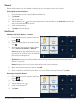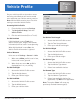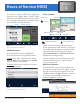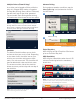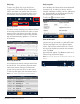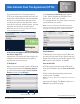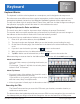Operating Instructions
6
Chapter
RC9485T-LMB User Manual 22 www.magellangps.com
Keyboard
Keyboard Basics
The keyboard is similar to the keyboard on a smartphone, and is designed to be easy to use.
Since there are some differences from a typical smartphone, and for those who have not used a
smartphone keyboard, the basics of the Magellan RoadMate keyboard will be explained here.
The key in the lower right is used for Search, Done, Save, and Enter. Its label changes according to
the operation in progress, and will dim when it is not available to be used.
Using the Keyboard to Enter an Address
The search entry box is ready for input even when it displays its prompt. (See below.)
The receiver does not require separate entry of street and city. Instead, you can enter enough of
the address so that the search results will include the location you want.
You can search by any combination of address, city, and zip code.
1. Enter all or part of the address, then tap Search.
2. The search results are displayed. When you see the location you are looking for, tap it.
3. On the Search Results page, use the buttons in the footer bar to select Addresses, Places,
or All.
4. If you don’t see the location you want, tap to return to the search.
5. When you select an item, its address details are displayed.
6. Tap GO or Add to use the selected item, or Back to return to the results list.
When searching to create an item for the Address Book, the screen will show Add instead of Go.
About street names:
If you can’t find a street, try including the direction, as
N, S, etc.
For example, “Cataract” will find a lot of other places
before it finds “N. Cataract”.
About City Names:
• City name is part of the address. You shouldn’t enter it
separately, unless that’s all you want.
If you search on a city name, you will get a list of cities
with that name, likely in multiple states.
• If the city you want is listed, tap it for directions to the City Center.
Searching for POIs
The SmartFind screen lets you search for POIs near your location, at another location, or
relative to an active route.
The buttons above the keyboard provide easy access to POIs in many categories. You can scroll the
list sideways with your finger to see all the categories. You can also search for a POI by name.