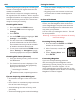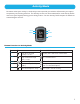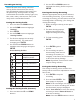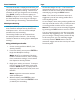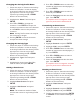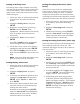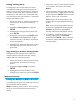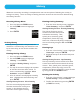User manual
12
History
Whenever an activity recording is completed the user has the option of deleting the activity or
saving it to history. Once an activity recording has been saved it can be viewed or deleted using
the History function.
Accessing History Menu
1. Press and hold the DOWN button.
2. Use the DOWN button to highlight
“History”.
3. Press ENTER.
Activity History
Activity History provides a way to view the
details for a saved activity, the details for each
lap in the activity, or the means to delete the
activity.
Viewing Activity History
1. Press and hold the DOWN button.
2. Use the DOWN button to highlight
“History”. Press ENTER.
3. Highlight “Activity History” and press
ENTER.
4. The top of the menu displays the number
of activities that have been saved. To
view a saved activity, highlight “View
Activities” and press ENTER.
5. A list of activities are displayed, sorted by
date. Highlight the desired activity and
press ENTER.
Activity History Screens - View Activity
The first screen displayed provided
the date and time the activity was
started. It also displays the icon
and name for the type of activity.
Viewing Activity Summary
1. From the View Activity screen, highlight
“View Summary” and press ENTER.
Activity History Screens - Activity Summary
The Activity Summary screen
consists of six data screens that
summarize the activity. Time,
speed, pace, elevation, grade,
temperature (Switch Up only),
heart rate, cadence and power summaries
can be viewed by using the UP and DOWN
buttons.
Viewing Laps
1. From the “View Activity” screen, highlight
“View Laps” and press ENTER.
2. Highlight the lap to be viewed and press
ENTER.
Activity History Screens - Lap Summary
The Lap Summary screen consists of six data
screens that summarize the details of the lap
chosen. Time, speed, pace, elevation, grade,
temperature (Switch Up only), heart rate,
cadence and power summaries can be viewed
by using the UP and DOWN buttons.
Deleting the Activity
1. From the “View Activity” screen, highlight
“Delete Activity” and press ENTER.
2. Confirm the deletion by pressing ENTER
(or BACK to cancel).