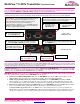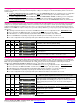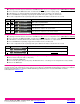User guide
MultiView™ II XRTx Transmitter: Quick Start Guide
© 2014 tvONE, 2791 Circleport Drive, Erlanger KY 41018 USA
Americas: 859-282-7303, EMEA: +44 (0)1843 873322, email: tech.usa@tvone.com www.tvone.com
Document # CSG-MULTIVIEW-XRTX Rev-01 (15-Jan-2015) Page 1 of 3
The Magenta MultiView™ II XRTx transmitter extends an analog video signal over FTP CAT5 cable (also CAT5e and CAT6). There
are user-configurable settings for video, audio, and serial options which can be controlled from the front panel. For more details please
refer to the complete MultiView™ II XRTx User Guide, available for download at www.tvone.com.
Required Tools / Hardware / Materials: Tools include appropriate screwdriver(s) and mounting hardware (optional, for
example: rack-mount, wall or under-desk mounting). Required materials include appropriate cables for your specific application.
Power-up Check: After all signal and power cables are connected, apply AC power. The power ON indicator should light. If the
video source is providing a valid VGA (RGB+HV) video signal, the video-status indicator should also be on (for any other type of video
signal this status indicator will always be off). If there is a local monitor attached, a video image should appear on the monitor. If there is
no image on the display, recheck all cables and ensure the display is turned on.
Front Panel Controls: (Refer to Figure 2) There are two buttons (COPY/CFG and DDC MODE/SEL), and several green LED status
indicators. These are used to control the operating modes of the transmitter, and to display current status. In “normal-mode”, the CFG
indicator is off. In “configuration-mode”, the CFG indicator is on or flashing.
DDC Mode Selection: When the XRTx is operating in normal-mode (CFG indicator is off), it is possible to quickly select between
the 3 DDC operating modes simply by using the DDC MODE button at any time:
STD: Selects the Magenta Magic DDC profile. Press the DDC MODE button until the STD indicator (LED 6) is on. The
Magenta Magic profile is a default set of common video resolutions. This is the factory default setting.
LOCAL: Selects the DDC profile from a locally-connected display. Press the DDC MODE button until the LOCAL
indicator (LED 7) is on. The LOCAL mode allows the video source device to directly read the DDC profile from the locally
connected-display (if present). Note that LOCAL mode does not store any DDC profile information inside the XRTx device.
COPY: Selects a previously stored copy of a DDC profile. Press the DDC MODE button until the COPY indicator (LED 8)
is on. To use the COPY mode, a DDC profile must have already been read and stored into the XRTx.
To perform a DDC-copy operation: Ensure the COPY mode is selected (LED 8=on), then: (1) Connect a display to the
LOCAL OUT port. (2) Push and hold the COPY button until the copy-status indicator flashes 3 times, indicating a successful
operation. If it only flashes once, the operation failed and the previously stored DDC profile (if any) will remain unchanged.
Figure 1 - XRTx
Transmitter Rear View
(Optional) Depending on installation requirements: At
any time during installation, the transmitter may be securely
mounted using appropriate brackets and hardware.
PRECAUTIONS: (1) Do not apply AC power until instructed to
do so. (2) This equipment is not intended for, nor does it
support, distribution through an Ethernet network. Do not
connect these devices to any sort of networking or
telecommunications equipment! (3) Use only tvONE-approved
MultiView™ II power adapters. Failure to do so may damage
this device and will void the warranty.
Figure 2 - XRTx
Transmitter Front View
Note: The DB9 serial port is
only available when the “232”,
“SA” or “SAP” option is present.
Connect the CAT5 cable
via the LINK OUT port.
(Optional) Connect
local display via the
LOCAL OUT port.
Connect video source
to the transmitter’s
VGA IN port.
(Optional) Make your serial and/or audio connections
via the DB9 IOIO or AUX I/O connectors, as needed.
Connect the DC power cable (+5VDC @ 2.6A. max) to
the POWER port.
Power-on indicator
Video-status and
DDC-copy indicator
Operating mode:
Off = normal, On = Config