User's Manual
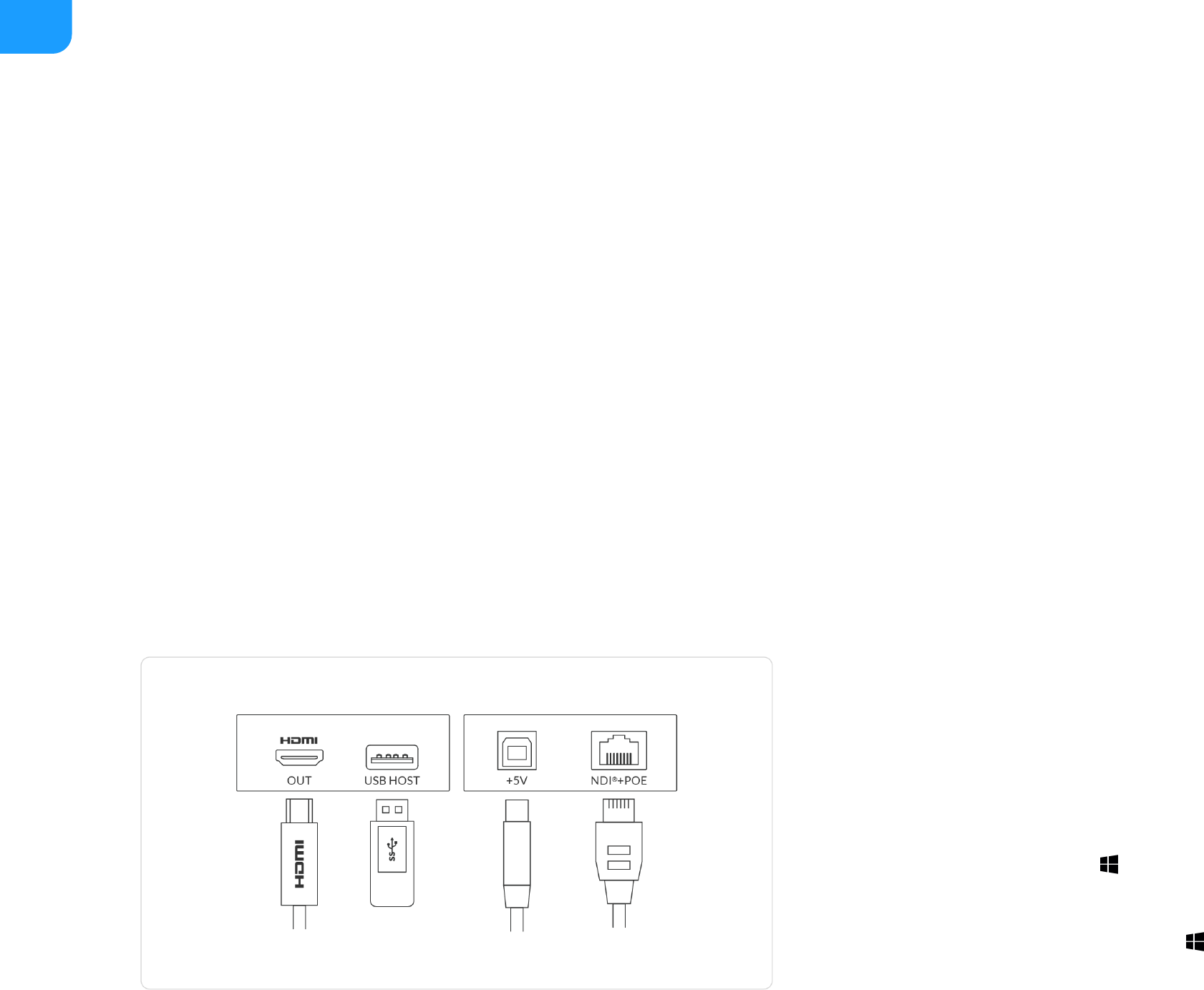
Accessing the Web UI
If you know your device's IP address, type it into your web browser to display
the Web UI. Alternatively, you can access the Web UI in one of the following
ways.
Solution 1: For Windows7/8/8.1/10 users, you can find and access your Pro
Convert device as a Network device in a File Explorer window.
Solution 2: Using the Ethernet over USB function.
Solution 3: Using the on-screen menu Options.
Figure 1 Connections
Solution 1: using Windows File Explorer
This method is available for Windows7/8/8.1/10 users.
Web UI Configuration
Pro Convert allows you to control your device via a web-based user interface. With the Web UI, you can monitor the device’s working status, input signal status, and
custom parameters for your sessions. We take the Web UI of Pro Convert for NDI to HDMI as an example to describe its functionalities.
®
Connect your decoder via Ethernet and power it up as shown on the
left figure.
Step 1
Open a File Explorer window in one of the following ways.Step 2
Click on the Start button and find File Explorer in the Start
menu.
■
Press the Windows logo key + E.
■
Select the folder icon on the taskbar.
■
16










