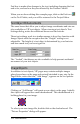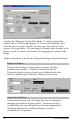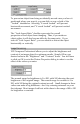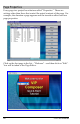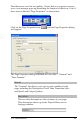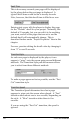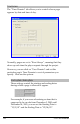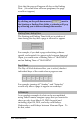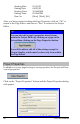User manual
58 VIP User Manual
Initially, the “Filename” field will be blank. To select an image file,
simply click on “Browse My Images” or “Browse Stock Images” and
select the file you want to display on your page, then click on OK to
return to the page editor. You can drag your image object around on the
page to where you want it, and resize it by dragging the corners of the
image.
Additional features of the Picture Properties dialog are described below:
Border and Shadow
Just as with text objects, image objects can have a border
(outline) and a shadow. Use the controls in the Picture
Properties dialog to select a border type, thickness and color,
and/or a shadow type, thickness, direction, and color(s).
Image Size and Position
As mentioned before, you can change the size of an image by
dragging its corners in the page editor. For more precision,
you can adjust the size and position of an object manually by
entering numbers for its width and height, as well as
coordinates for its position.