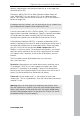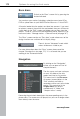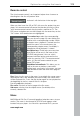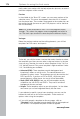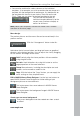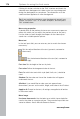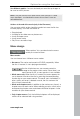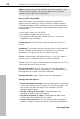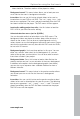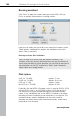Operation Manual
Options for using the final movie 179
www.magix.com
other medium will be played as a loop.
button allows you to load your own
rted. The intro is played immediately after the DVD
Use this button to load the
rive r ondisc editing.
ion menus (not for (S)VCDs)
isual animations to the DVD menus. The
ase
-DVDs,
but not with CD formats.
Background graphic: You have three options in this case. You can
lor value" for the background. Or, you can
select a bitmap from your hard drive. You can also select a certain
In
onitor allows
menu's background
eview monitor to load
video should be. The
Background sound: This menu
music files for the menu's background animation.
Intro video: You can use this button to load videos to be used as
introductions to your DVD or mini DVD. The *.avi, *.mpg, *.mxv, *.vob
formats are suppo
has been inserted into the player. The DVD menu will then appear.
Load ondisc editing project from disc:
DVD-/+RW in your d fo
Animated select
You can also add audiov
background videos are played as endless loops while the menu is
shown on the screen. You can also set up background music in
various formats or use the background picture for each menu. Ple
note that the animations can only be used with DVDs and mini
either set a certain "co
frame from a video in your project.
Background video: Press this button to load a video file into the
preview monitor and use it as an animation in the menu background.
addition to the options for the background graphic (see above),
you can also use a sequence from a loaded slideshow or from a
different video file.
Background sound: This menu button in the preview m
you to load your own music files for the
animation.
Intro video: You can use this button on the pr
videos to be used as introductions for your disc menu. The following
formats are supported: “*.avi”, “*.mpg”, “*.mxv”, “*.vob”. The intro is
played immediately after the DVD has been inserted into the player.
The DVD menu will then appear.