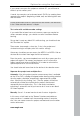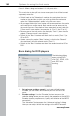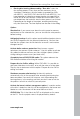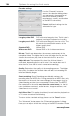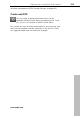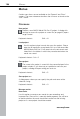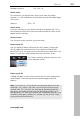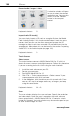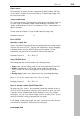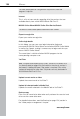Operation Manual
182 Options for using the final movie
www.magix.com
m n't fit fully onto disc...
This movie has to be split into two or more parts that will be burned
isc.
ch back to the "Videoshow" monitor view and place the start
ker to the position at which you wish to divide the movie and
via
of them separately to your hard disk
("Save movie" menu option, for example, as "Part 1" and "Part 2").
movie ple, "Part 2") from the disc
project ("Remove movie" menu option).
to the "Burn" interface and burn the first movie ("Part 1") to
ecord"
o th movie ("Part 2").
n" in nd burn the second movie to CD or
Bur
Case 2: When a long ovie does
separately onto d
• Swit
mar
select the "Separate object" option in the Scissors menu.
• All passages behind the start marker will be removed from the movie
and made into a smaller movie. Both movies can be accessed
the movie flip menu. Save both
• Remove one of the two s (for exam
• Switch
CD or DVD.
• Create a new disc project ("New" button), switch to the "R
view and load it int e second
• Switch to the "Bur terface a
DVD.
n dialog for DVD players
The following dialog
opens during DVD,
mini DVD, SVCD, VCD
and JPEG disc
nd burn speed: If you have multiple burners
in
m
2. E button to access the
selection dialog where you can specify the properties of the MPEG
y requirements, quality and duration of the MPEG
conversion).
The “Advanced” button opens the “Advanced settings” dialog.
Here you can adjust all the fine settings of the MPEG encoder.
burning.
1. Set up burner a
stalled, you can select which device you wish to use in this
enu.
ncoder settings: Use the "Encoder"
Encoder (memor