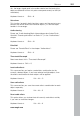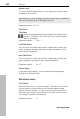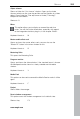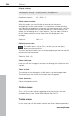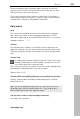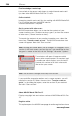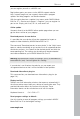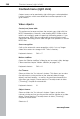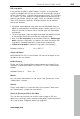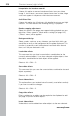Operation Manual
210 Context menu (right click)
www.magix.com
tifacts from your video
Choose this option for still pictures with detailed structures and high
Border cropping adjustment:
e cropped during playback on your
television. Values stored in "
Movie effects settings (on page 124)"
be applied.
gn
Select a
would
functi
.
ts
ination for the
ltiple objects, then
for each object will be applied.
S
Th
if ndo the changes.
S
C
Insert video effects
Video effects can be added from other objects to the one selected.
Interpolation for interlace material
Choose this option to remove interlace ar
image. If, for instance, you extract freeze frames from a video, ridge
structures appear in sequences which feature movement.
Anti-flicker filter
contrast. This filter reduces line flickering during TV playback.
Select this option if the edges ar
("Effects" menu) will
Background desi
color, a picture, or any video on your hard disk which you
like to serve as the background for the photo displayed. This
on is especially useful when photos have black bars around
or if they are reduced
them, in size
Load video effec
This command lets you load a saved effects comb
currently selected object. If you have selected mu
the effects combination
Shortcut: Alt + Shift + O
Save video effects
This command lets you save the current effects combination for each
object separately.
Shortcut: Alt + Shift +
Reset video effects
is option allows you to deactivate all currently used effects entirely
you want to u
hortcut: Alt + Shift + C
opy video effects
Effects settings for an object can be copied to the clipboard to add
(on page 210) them to other objects.