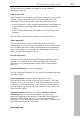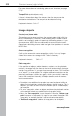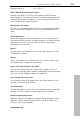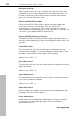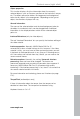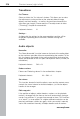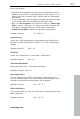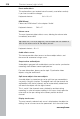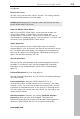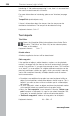Operation Manual
Context menu (right click) 217
www.magix.com
n
rk positions where other objects should snap to. This is
helpful if you want to show a title at a certain spot in a video object,
r
• Next, use "Set snap point" to set the point. Likewise, "Delete snap
hift + P
Shift + H
sample
Keyboard shortcut: Shift + Q
ects will be applied.
shortcut: Ctrl + Alt + O
h
Keyboard shortcut: Ctrl + Alt + S
lock to one another.
• Per object, one additional snap point can now be placed within a
object to ma
for example.
• To set a snap point, select an object and place the playback marke
at the position where you would like the snap point to be.
point" removes a snap point. As soon as you select the option "Set
snap point" at another position it will be moved automatically.
• "Delete all snap points" deletes all snap points for all objects.
Keyboard shortcut: Alt + S
Audio cleaning
Please see "
Audio cleaning (Mehr Informationen dazu finden Sie im
Abschnitt "
Sound optimization" auf Seite 127)" in the "Audio effects"
chapter
Keyboard shortcut: Shift + W
Echo/Hall
Please see "Reverb/Echo" in the chapter "Audio effects".
Keyboard shortcut:
Timestretch/Re
Read more about this in "Timestretch/Resample".
Load audio effects
This command lets you load a saved effects combination for the
currently selected object. If you have selected multiple objects, then
the effects combination for each obj
Keyboard
Save audio effects
This command lets you save the current effects combination for eac
object separately.