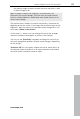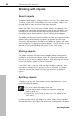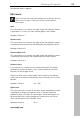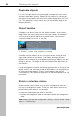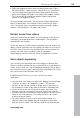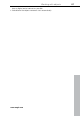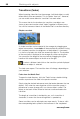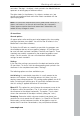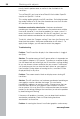Operation Manual
86 Working with objects
www.magix.com
ding effects, one can store
different variations of the same movie with different effects (for
l video
Video mix
ying
cts to be mixed must be placed one below the
other in the arranger so they overlap in time. Add a special video mix
dance in front of a landscape using the "blue box"
storyboards: The individual scenes that make up the video are cut
first, before being arranged on the tracks.
• Since Takes also contain correspon
example, video cleaning) in the Takes directory. The Takes directory
uses very little memory in contrast to rendering out the actua
files!
This term refers to mixing various videos while simultaneously pla
them. The video obje
effect to the lower video, which determines the parts that will be
transparent for the upper video. This way, you look from the bottom
to the top through the arranger.
To make a dancer
effect, the landscape must be placed on, for example, track 1 and
the dancer on track 2 and the "blue box" effect be activated for the
dancer.
Tip: For further details on video effects and adjustments, see the
chapter "Video effects (on page 103)".
Magnetic objects
You can attach a video, picture, or text object to moving picture
content of another video. The "Image object" automatically co
mpletes
the movement of a picture element from the film. For example, you
ad
even if the person hops through the picture. Let's roll:
low a
(bright-dark
• In
Position/Position", you can match the zoom of the image object to
the video and then position it precisely (i.e. add the hat to the
ect the "Attach to image
position in the video".
• In the "Attach to image position in the video" dialog, click on
"Change size and position".
• Select an image section in the preview monitor using the mouse
which you would like the image object to follow. This section should
could use this method to insert a hat that stays on someone's he
throughout,
• Place an image object (e.g. a photo of a hat) on a track be
video with a corresponding image element (e.g. a walking person).
The picture element should have enough contrast in it
difference) and should have a consistent size.
the Media Pool under "Effects -> Movement effects ->
person).
• Right click on the image object and sel