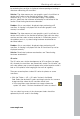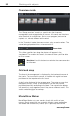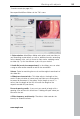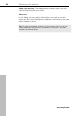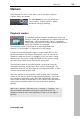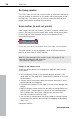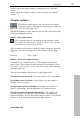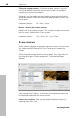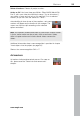Operation Manual
Markers 97
www.magix.com
Set the end of the range (out point) at the position of the playback
Set the start of the range (in point) at the position of the playback
marker: "I"
marker: "O"
Chapter markers
The chapter marker defines the start of the new chapter.
Chapters improve navigation when burning
your project to
CD or DVD (on page 172).
ing options can be accessed via the "Edit" menu or by right
clicking on a playback marker.
The follow
Marker > Set chapter marker
Sets a chapter marker at the position of the playback marker.
This creates a chapter entry in the disc menu, in case you are
rn t movie to CD/DVD.
pter markers by right clicking and selecting
"Rename". The name then appears in the
chapter menu (on page
173).
Shortcut: Shift + Enter
Marker > Automatic chapter markers
Automatically sets chapter markers in the arrangement based on
certain rules. These chapter markers determine the chapters in your
DVD menu. This function is useful if you want to burn your recording
onto disc right away.
There are a few options for automatic chapter generation:
At the beginning of the movie: The movie contains only one chapter
At the object starts in a track...: Every object in a track creates a
chapter. Track 1 is preset.
At the position of existing title objects: Subtitles, for instance as
faded-in subheadings, give the position of the chapter markers.
Provide interval (in minutes)/provide quantity: If the chapters are
separated without any particular method and are just needed for
quicker navigation, you can also insert chapter markers in pre-defined
intervals or as a pre-defined number of chapter markers.
planning to bu he
You can rename your cha