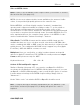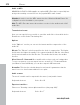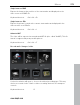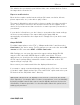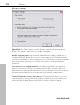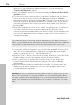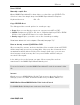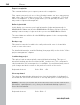Operation Manual
Table Of Contents
- Copyright
- Preface
- Support
- Uninstalling the program
- Serial Number
- Introduction
- Quick Start
- Workspaces
- Settings
- Video recording
- Objects
- Markers
- Multi-cam editing
- Title
- Effects
- Apply effects to objects
- Video effects in the Media Pool
- Movement effects in the Media Pool
- Stereo3D in the Media Pool
- Audio effects in the Media Pool
- Design elements in the Media Pool
- Personalized templates in the Media Pool
- Effects masks (Plus/Premium version)
- Additional effects
- Animate effects
- Attach to picture position in the video
- Image stabilization
- Image improvements for the entire movie
- Image improvements for individual objects
- Audio editing
- Stereo3D (Plus/Premium version)
- Special functions and wizards
- Video recorder
- Burning
- Export
- Managing video projects
- Menus
- File Menu
- Edit Menu
- Undo
- Redo
- Cut objects
- Copying objects
- Paste objects
- Duplicate objects
- Delete items
- Select all objects
- Save objects as takes
- Cut
- Musical editing
- Range
- Form group
- Ungroup objects
- Wizards
- Mixdown Audio
- Audio and video mixdown
- Start preview rendering...
- Remove range(s) for preview rendering...
- Edit snap point
- Marker
- Move screen view
- Multicam
- Menu effects
- Windows menu
- "Share" menu
- Tasks menu
- Help Menu
- Help
- Content
- Context help
- Quickstart/Recording/Editing/Burning and exporting tutorial video
- Ask questions online in the Knowledge Community
- Find knowledge & workshops
- Online tutorials
- Get in contact with other users
- About MAGIX Movie Edit Pro MX
- Register online
- Online Update
- Download video effects plug-ins
- Display Tool Tips
- Reset Program Settings to Default...
- Context menu (right click)
- Keyboard shortcuts
- Problems and solutions
- Integrated browser
- Activate codecs
- Annex: Digital Video and Data Storage
- MPEG-4 encoder settings
- Appendix: MPEG Encoder Settings
- MPEG glossary
- Glossary
- If you still have questions
- More about MAGIX
- Index
Menus 277
My device is not in the list, what should I do?
User-d
efined:
If your device does not appear in the list after the online update, you can set
up the export settings manually. No need to worry though; you only have to do
it once, since these settings can be saved as a preset.
Read the instruction manual of your mobile device to find out which file
format is required for this. If your device supports multiple formats, then you
can experiment with the formats to get the best results.
Specify the file format by opening the target device's menu and selecting
"User-defined -> Video -> ...Format". If you then click on "Export", you arrive
at the Export dialog (view page 268) of the selected file format where you can
set all
the advanced settings.
For details on these settings, please consult your device manual.
Explanations for the file format's settings can be found in the Overview of the
device classes chapter, for the special settings of the export dialogs see
"Export movie" in the "File menu" chapter.
Tip: If the format settings for your device are not accessible, then you can try
out a different device from the same manufacturer and, using it as a template,
make adjustments accordingly.
If you find settings you like, we recommend saving these as a preset for
further use.
www.magix.com
Transfer with Bluetooth
Warning! The procedure described here refers to Windows XP with Service
Pack 2!
Dialogs may be different depending on the Bluetooth driver and operating
system version, or their order may vary (e.g. for password allocation) when
transferring to your mobile phone. However, the process is usually similar if
other drivers are used. Read more on this in the help file or the corresponding
chapters of your operating system's manual and Bluetooth adapter.
If you own a Bluetooth device, you can export the movie straight to your
device. To do so, your device and your PC must both have Bluetooth