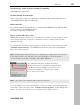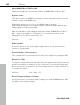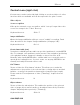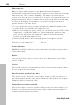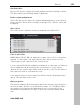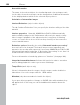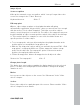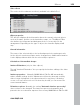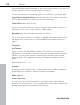Operation Manual
Table Of Contents
- Copyright
- Preface
- Support
- Uninstalling the program
- Serial Number
- Introduction
- Quick Start
- Workspaces
- Settings
- Video recording
- Objects
- Markers
- Multi-cam editing
- Title
- Effects
- Apply effects to objects
- Video effects in the Media Pool
- Movement effects in the Media Pool
- Stereo3D in the Media Pool
- Audio effects in the Media Pool
- Design elements in the Media Pool
- Personalized templates in the Media Pool
- Effects masks (Plus/Premium version)
- Additional effects
- Animate effects
- Attach to picture position in the video
- Image stabilization
- Image improvements for the entire movie
- Image improvements for individual objects
- Audio editing
- Stereo3D (Plus/Premium version)
- Special functions and wizards
- Video recorder
- Burning
- Export
- Managing video projects
- Menus
- File Menu
- Edit Menu
- Undo
- Redo
- Cut objects
- Copying objects
- Paste objects
- Duplicate objects
- Delete items
- Select all objects
- Save objects as takes
- Cut
- Musical editing
- Range
- Form group
- Ungroup objects
- Wizards
- Mixdown Audio
- Audio and video mixdown
- Start preview rendering...
- Remove range(s) for preview rendering...
- Edit snap point
- Marker
- Move screen view
- Multicam
- Menu effects
- Windows menu
- "Share" menu
- Tasks menu
- Help Menu
- Help
- Content
- Context help
- Quickstart/Recording/Editing/Burning and exporting tutorial video
- Ask questions online in the Knowledge Community
- Find knowledge & workshops
- Online tutorials
- Get in contact with other users
- About MAGIX Movie Edit Pro MX
- Register online
- Online Update
- Download video effects plug-ins
- Display Tool Tips
- Reset Program Settings to Default...
- Context menu (right click)
- Keyboard shortcuts
- Problems and solutions
- Integrated browser
- Activate codecs
- Annex: Digital Video and Data Storage
- MPEG-4 encoder settings
- Appendix: MPEG Encoder Settings
- MPEG glossary
- Glossary
- If you still have questions
- More about MAGIX
- Index
Menus 301
Ask questions online in the Knowledge Community
Ask magix.info a question.
Find knowledge & workshops
Have a look at the newest workshops at magix.info and read useful tips from
other MAGIX Movie Edit Pro MX users.
Online tutorials
Interesting tutorials and useful tips for working with MAGIX Movie Edit Pro MX
can be found on the MAGIX website.
An online connection is required.
Get in contact with other users
MAGIX Screenshare allows you to transfer the contents of your screen to other
users (Screen transfer as guest) or view the screens of other users (Screen
transfer as host).
To transfer the contents of your monitor to another user, select the menu item
"Transfer screen as host". The MAGIX Screenshare start screen will appear.
Now click "Start session".
Note: Clicking your name allows you to change it as it appears in the session.
In the start screen, you can also set if you would like to view the guest's
screen as the host via the "Settings" tab under "Options".
www.magix.com
Two windows will open. A large one which
shows other screen contents as required, and
a smaller one which displays your session ID.
Provide this number to all users who would
like to view your screen.
Note: The session ID changes with every new session.
If you would like to receive another user's screen contents, you will require the
session ID. Select the menu item "Transfer screen as guest". In the dialog that
opens, enter the session ID you received and click "Start session".