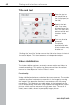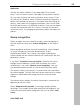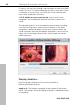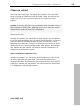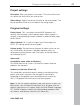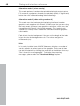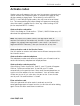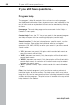Operation Manual
Dialog and interface reference 43
www.magix.com
Application
Activate the motion stabilizer in the video object FX or context
menus. You will see the current video object in the preview monitor.
First you have to check the movie material for shaky scenes. To do
this click on the "Stabilize" button. Based on the preset parameters, a
relative shift between the pictures is calculated. After concluding the
analysis, take a look at the suggested correction, then use the slider
for further adjustments. Use the fader to do this. Once you are happy
with the final correction click OK. If the first scan did not provide a
satisfactory result, try changing the parameters below and repeat the
process.
Scene recognition
Select the object that you would like to apply scene recognition to,
and then open the menu entry "
Scene recognition" in the "Effects"
menu.
Scene recognition analyzes the movie according to scene changes,
i.e. jumps in brightness and color distribution on screen.
Automatically created "Time stamps" from digital video devices
(which indicate the time when the device was turned on/off) are also
detected as scenes.
If you select "
Automatic scene recognition" then all of the scene
changes that are detected will be used to create a new scene
automatically. If you select "
Manual scene recognition", then you
may decide according to what you see for each individual scene.
This option is helpful, for example, if a camera flash was captured in
the source footage. The flash from the camera would cause a sudden
brightness modification even though there was no actual scene
change.
The preview always displays the end of the previous scene and the
beginning of the new scene.
Select "
Separate at this position" if the images display different
recordings. If the images do not differ except for the brightness, the
scene may have been falsely recognized, and you can select "
Next
scene
".