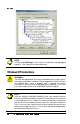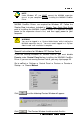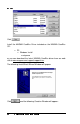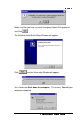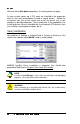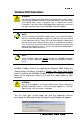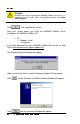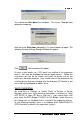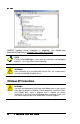Computer Hardware User Manual
You should now Shut down the computer. This means, Turn off your
computer completely.
After you have Shut down completely, connect the expansion chassis
to your computer by following the Step-by-Step Instructions included in
Chapter Two: Quick Start Guide
. It is important to apply power to the
expansion chassis first, and then apply power to your computer. As your
system comes back up, several New Hardware Found Windows will
appear. The first Window will display: DEC Bridge PCI to PCI 21152
found and a second Window will display: DEC Bridge PCI to PCI
21150 found.
If PCI cards are installed in the expansion chassis, you may be
prompted to load or locate drivers. Follow the instructions you see on
the screen and install the drivers just as you would on a desktop
computer. (You should refer to the procedures for installing drivers that
was included with the third-party PCI device(s) you are installing.) If
prompted to reboot, do so.
Verify Installation
Go to Start Settings Control Panel System Device
Manager (make sure ‘View device by connection’ is chosen) Open
ACP (BIOS) Open PCI Bus Click the ‘+’ sign several times until
your reach the DEC Bridge 21150 PCI to PCI Bridge. Under this entry
you should see any hardware that is installed in the expansion chassis.
(In the following example, there is a CMD IDE Controller and IDE disk
drive installed in the expansion system.)