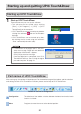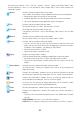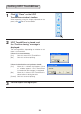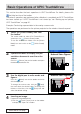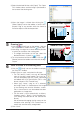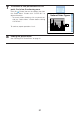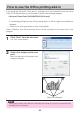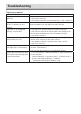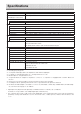User`s manual
31
1
Start up UPIC Touch&Draw.
There are three ways to start up this software.
• The software can be started up by clicking
[Start] → [All Programs] → [UPIC] → [UPIC
Touch&Draw] on the computer.
• UPICTouch&Drawcanbestartedupbydouble-
clicking the software’s
icon on the Windows
desktop.
• UPIC Touch&Draw can be started up by dou-
ble-clicking the file saved using the software’s
“Save”command(extension.tad3).
NOTICE
• If connection to the digital pen is not pos-
sible, the message “Digital pen not detected.
Application will terminate.” appears.
Click [OK] to close the message.
Once the digital pen is connected, start UPIC
Touch&Draw back up. See “Pairing the digital
pen and computer” on page 19.
Configuration The direction of the toolbar switches between horizontal and vertical each
time this is clicked.
Move Drag here to move the menu to the desired position.
Starting up and quitting UPIC Touch&Draw
Starting up UPIC Touch&Draw
Part names of UPIC Touch&Draw
After starting up, the tool bar will be displayed. For the detailed usage of the toolbar, and the selection
and settings of each UPIC Touch&Draw function, please see the help of UPIC Touch&Draw.
Tool bar in transverse configuration