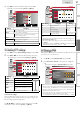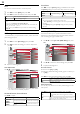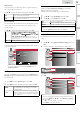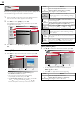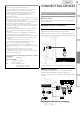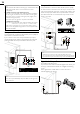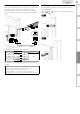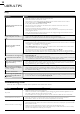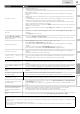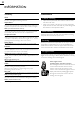Operation Manual
23
INTRODUCTION
PREPARATION WATCHING TV
USING FUNCTIONS
USEFUL TIPS
CONNECTING DEVICES
INFORMATION
E
ng
li
s
h
Auto TV On
T
his unit will turn on when the power on signal is sent from
y
our connected fun-Link device
.
U
se ▲/
▼
to se
l
ect t
h
e
d
es
i
re
d
sett
i
ng, t
h
en press
OK
.
O
n
Thi
s un
i
t turns on automat
i
ca
ll
y w
h
en you turn on
y
our connected fun-Link device
.
O
f
f
T
his unit stays in standby mode even if you turn on
y
our connected fun-Link device
.
Device Control
You can operate some functions such as disc playback or call
up the menu of the connected devices, by using this unit’s
remote contro
l.
U
se ▲/
▼
to se
l
ect t
h
e
d
es
i
re
d
sett
i
ng, t
h
en press
OK
.
O
n
P
L
AY
B
/
S
TOP
C
/
FWD
D
/
REV
E
/ SKI
P
G
/
SKIP
H
/
P
AUSE
F
/
O
PTIONS
/
▲ / ▼ / ◄ / ► /
OK
/ BAC
K
/ t
h
e
N
um
b
er
b
utton
s
/
RED
/
G
REEN /
BLUE
/
Y
ELLOW can
b
e use
d
to
c
ontrol your connected fun-Link devices by this unit’s
remote contro
l.
O
f
f
Di
sa
bl
es t
h
e
d
ev
i
ce contro
l.
Device List
T
his function lets you see the product model number or name
of connected devices
.
P
ictur
e
Soun
d
S
etu
p
Features
Lan
g
ua
ge
US
B
HDMI1 NB620SL2
HDMI2 MBP5230
OK
Refresh
BACK
Back
*
These may differ depending on what product you purchased
.
F
or example, 19MF301B will be displayed
[HDMI]
instead o
f
[
HDMI 1
]
,
[
HDMI 2
]
.
L
ocation
Y
ou must set
[H
ome
]
in this settin
g
. Otherwise
,
[P
icture
]
an
d
[
Sound
]
settin
g
s
y
ou ad
j
usted will not be memorized after
y
ou
t
urn off the unit
.
1
U
se ▲/
▼
to se
l
ect
[L
ocation
]
, t
h
en press
OK
.
2
U
se ▲/
▼
to se
l
ect t
h
e
d
es
i
re
d
l
ocat
i
on, t
h
en
p
ress
OK
.
R
etai
l
T
he unit will be set u
p
with
p
redefined settin
g
s
for retail displays. In this setting,
y
ou can set t
h
e
b
ac
kligh
t
b
r
igh
te
r
.
H
om
e
The unit is set to maximize the ener
gy
efficienc
y
for home settin
g
and it can be ad
j
usted throu
g
h a
choice of
p
icture and sound
q
ualit
y
accordin
g
to
y
our
p
reference
.
E-Sticker
Wh
en you se
l
ect
[L
ocation
]
t
o
[R
etai
l]
store
,
E-Sticker
(Electronic Sticker) is displayed
.
E-Sticker can be turned Off using procedure below
.
1
U
se ▲/
▼
to select
[
E-Sticker
]
, t
h
en press
OK
.
2
U
se ▲/
▼
to select
[
Off
]
, t
h
en press
OK
.
O
f
f
Y
ou can turn off E-Sticke
r
.
T
op E-Sticker is displayed on top of the TV screen
.
B
ottom E-Sticker is displayed on bottom of the TV screen
.
Note
•
If you select
[H
ome
]
, E-Sticker will not be displayed
.
C
urrent Software Inf
o
T
his function shows what version of the software currently
u
se
d.
1
U
se ▲/
▼
to se
l
ect
[
Current Software Info
]
, t
h
en press
OK
.
2
Confi rm the version of the software currentl
y
used
.
P
ictur
e
S
oun
d
S
etu
p
Features
Lan
g
ua
ge
USB
Release Version:
XXXXXXX_XX_XX_XXXX_XX
Back
Lan
g
ua
ge
Use
▲/▼
to
select
Use ▲/▼ to select
[English]
[English]
,
[Español]
[Español]
or
or
[Français]
[Français]
,
then
then
p
ress
OK
.
P
ict
ure
S
oun
d
S
etu
p
F
eatures
Language
USB
Select your menu language.
Seleccione el idioma para el menú.
Sélectionnez la langue du menu.
English
Español
Français
Note
•
If you need the English menus instead of the Spanish or French
menus, press
MENU
.
U
se ▲/
▼
to se
l
ect
[Id
ioma
]
o
r
[L
angue
]
,
th
en press
OK
.
U
se ▲/
▼
to se
l
ect
[E
ng
l
is
h]
, t
h
en press
OK
.
P
ress
MENU
to ex
i
t t
h
e ma
i
n menu
.