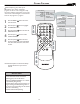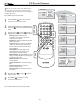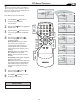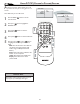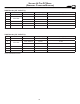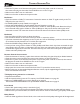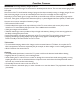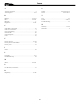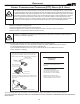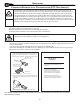Flat Panel Television - LCD TV User Manual
34
USING PC PIP (PICTURE IN PICTURE) FEATURE
P
IP (Picture-in-Picture) feature allows you to call
up a subscreen when you are using your TV as a
monitor.
Press the MENU button to see the
onscreen menu.
Press (CH -) button to highlight the
FEATURE menu.
Press (VOL+) button to enter the
FEATURE menu.
Press (VOL+) button to enter the PIP menu.
Press the (CH +) or ( CH -) buttons
to highlight the item that you would like to
adjust.
SIZE: Turn off and set the size of PIP. You
can choose you preferred size of small,
medium, large, or PBP (Picture Beside
Picture).
Video: Select video source of PIP from AV,
S-Video, TV, or Component.
Audio: Select audio source of PIP or PC.
Display: Select which corner of the
position of PIP.
1
2
3
4
5
M AIN C O NTRO L
PI C T U RE
A UDI O
F EAT U R E S
I NST A L L
P IP
S OUR C E
C C
SOUR CE
P I P
M E N U
F EAT U R E S
S OUR C E
P IP
S IZE
V IDE O
A UDI O
D ISP L A Y
M E N U
PIP windows with Component video source can
only support up to 480i (SD) video signal.
Note: Make sure you are in PC mode.
HELPFUL HINT