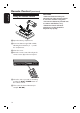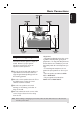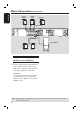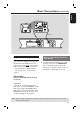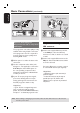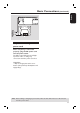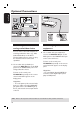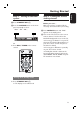Home Theater System User Manual
20
English
Step 3: Setting language
preferences
The language options are different
depending on your country or region. It
may not correspond to the illustrations
shown on the user manual.
On-screen display (OSD) language
The OSD (On-Screen Display) language
for this DVD system will remain as you
have set it, regardless of the changes
made to the DVD disc language.
A In ‘DISC’ mode, press SETUP on the
remote control.
Î Use keys on the remote
control to navigate in the menu.
B Highlight icon and press .
Move to
and press .
C Move to { MENU LANG } and press
.
D Use keys to select a language and
press OK to con rm.
Getting Started (continued)
TIPS: Press to go back to the previous menu item. Press SETUP to exit the menu.
Audio, Subtitle and Menu language
for DVD playback
You can select your preferred language
settings for DVD playback. If the
selected language is recorded on the
DVD disc, the DVD system will
automatically play the disc in that
language. Otherwise, the disc’s default
language will be used instead.
A In disc stop mode press SETUP.
Î Use keys on the remote
control to navigate in the menu.
B Highlight icon and press .
Move to
and press .
C Use keys to highlight one of the
options below, then press .
GO TO LANGUAGE SETUP PAGE
{ AUDIO }
Selects the preferred audio language for
DVD playback.
{ SUBTITLE }
Selects the preferred subtitle language for
DVD playback.
{ DISC MENU }
Selects the preferred disc menu language
for DVD playback.
D Use keys to select a language and
press OK to con rm.
E Repeat steps C ~ D for other settings.