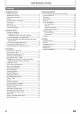System information
1 2 3 4* 5 6 7 8 9"10
12 11
(*) The unit can also be turned on by pressing these buttons.
1. STANDBY/ON (b button
• Press to turn on the unit, or to turn the unit into the
standby mode. (To completely turn offthe unit, you
must unplug the AC power cord.)
• Press and hold for 10 seconds to shut down the unit.
• This button lights up in red when the unit is in
standby mode and turns offwhen the power is on.
2. STANDBY/ON indicator
• This indicator lights up in red when the power is in
the standby mode.
3. Disc tray
• Place a disc after opening the disc tray.
4. OPEN/CLOSE_ button*
• Press to open or close the disc tray.
5. Infrared sensor window
• Receive signals from your remote control so that you
can control the unit from a distance.
7. VOLUME •/• button
• Press to adjust the volume.
8. STOP• button
• Press to stop playback.
9. PLAYI_ button*
• Press to start or resume playback.
10. SOURCE button
• Press to switch the active source mode.
11. MP3 LINE-IN jack
• Use to connect your portable audio player with
3.Smm stereo audio cable.
12. SD CARD slot
• Insert an SD Memory Card and play back the
contents in it.
6. Display
• Refer to "Front Panel Display" on page 10.
2 3 4 567
1. AC power cord
• Connect to a standard AC outlet to supply power to
this unit.
• Unplug this cord from the AC outlet to completely
turn offthe unit.
2. 5.1ch Audio Out jacks (SPEAKERS (4£_))
• Use to connect supplied 5.1 ch speakers.
3. HDMI OUT jack
• Use to connect to a display with an HDMI compatible
port with an HDMI cable.
4. AUDIO IN (AUX) jacks
• Use to connect an other device with audio out jack
with an audio cable.
5. FM ANT 75_ jack
• Use to connect the supplied FM wire antenna.
8
6. DIGITAL AUDIO IN (Coaxial) jack
• Use to connect an other device with a digital audio
coaxial output jack with a digital audio coaxial cable.
7. COMPONENT VIDEO OUT jacks
• Use to connect a TV monitor with component video
inputs with a component video cable.
8. VIDEO OUT jack
• Use to connect a TV monitor, an AV receiver/
amplifier or other device with a video cable.
EN 7