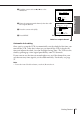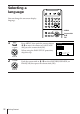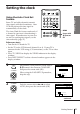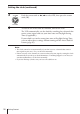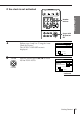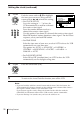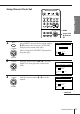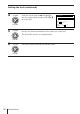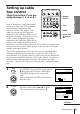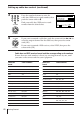Operating instructions
39
Getting Started
Getting Started
Setting up cable
box control
(Skip this section if you are
using Hookup 2, 3, 4, or 6.)
Your VCR includes a cable box control
feature that allows the VCR to control
most brands of cable boxes/DSS
receivers via the Cable Mouse. With
cable box control, the VCR controls
channels on the cable box/DSS receiver
for timer recording. You can also use the
VCR’s remote commander to change
channels on the cable box/DSS receiver
whenever the cable box/DSS receiver is
turned on even if the VCR is turned off. To use cable box control, you
need to connect the Cable Mouse (pages 11 and 24) and set the code
number and output channel.
This VCR is programmed with codes necessary to control channel
selection on most brands of cable boxes at the time this VCR was
manufactured. It is possible that new cable boxes may be introduced
that cannot be controlled with this VCR’s Cable Mouse. If you have a
cable box that is incompatible with this VCR, contact your cable
operator –– they may be able to provide you with a compatible cable
box.
1 Press MENU, then push the cursor stick to
>/. to move the cursor to CABLE BOX
CONTROL and press the cursor stick
(OK).
When using the EASY SET UP procedure,
skip this step.
2 Push the cursor stick to ?// to select
ON, then push the cursor stick to ..
MENU
Number
buttons
continued
• MENU
CABLE BOX CONTROL
Pus h
MENU
to quit
CABLE MOUSE
ON OFF
Use t o s e l ec t
CABLE BOX CONTROL
Ref
Ma
BOX OUTPUT CH
BOX CODE NO.
CABLE MOUSE ON OFF
–
CH3
––
En t e r y o u r CABLE BOX
us i ng keys
er to the Operat ing
nua l f o r
the Code
0–9
Code No.
CH +/–
Cursor stick
>/./?//
OK
123
456
789
0
• CURSOR
PUSH OK
• CURSOR
PUSH OK