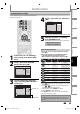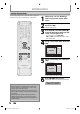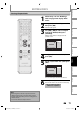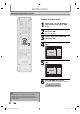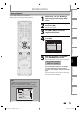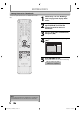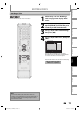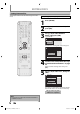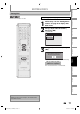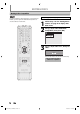Digital Video Disc Recorder Owner's Manual
71EN 71EN
Recording Playback
Editing
Introduction
Connections Basic Setup Function Setup Others
Español
EDITING DISCS
Clearing Chapter Marks
1
Follow steps 1 to 3 in “Deleting a
Title” on page 68 to display “Edit”
menu.
2
Use [K / L] to select “Chapter Mark”,
then press [OK].
Submenu will appear.
3
Use [H] / [G] to select a chapter
mark to be deleted, then press
[PAUSE F].
Chapter mark number is displayed on the
preview screen.
Delete
Delete All
Add
NOV/21/09 11:00AM CH12 SP
1
Chapter 2/ 3
Edit - Chapter Mark
1 : 05 : 00
4
Use [K / L] to select “Delete”, then
press [OK].
5
Use [K / L] to select “Yes”, then press
[OK].
Edit - Chapter Mark - Delete
No
Yes
NOV/21/09 11:00AM CH12 SP
1
Chapter 2/ 3
F
1 : 05 : 00
The selected chapter mark will be deleted.
6
Press [RETURN] twice to exit.
Data will be written onto the disc momentarily.
This operation may take a
while to be completed.
Note
• Remaining time of the disc may decrease when
adding chapter marks or increase when clearing
chapter marks depending on the recording time or
edited contents.
• You cannot delete the chapter mark 1.
E7S50UD_ZC357MGX_v1.3.indd 71E7S50UD_ZC357MGX_v1.3.indd 71 2009/02/02 17:46:112009/02/02 17:46:11