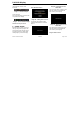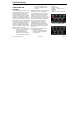User's Manual
PACCAR Display
DRAFT 10/7/2010 12:03 PM Y53-6035 Page 8 of 30
3 - Navigation Monitor and Soft Button
(see section 7.7)
The navigation button allows the user
to go easily to the navigation
environment. The button shows the
compass heading the vehicle is
traveling: N, S, E, W, NE, NW, SE,
SW.
4 - Audio Monitor and Soft Button (see
secton 7.10)
The audio mode and audio
identification will be shown in this
section of the Quick Jump Status Bar.
Selecting the Audio Monitor soft button
will take the user directly to the display
screen of the currently active audio
source. The band will be listed as 24
point.
The audio modes that will be shown
are (depending on which mode was
last selected)
• Station frequency
• CD/USB/BT Track #
• Satellite station number
• Aux input
5 – Phone Button (see section 7.9)
If no phone is connected, phone is
greyed out. The red X shows up only if
a call is missed on Bluetooth
connected phone.
The envelope is greyed out if no text
message is received on Bluetooth
connected phone.
Cellular strength is only for optional
external modem, not Bluetooth
connected phone. This will be grayed
out if there is no modem or modem has
no signal strength.
6 – Display Settings
Soft Button (see
section 7.11)
The Display Settings soft button is
active on all screens. Selection of this
soft button will open up the ‘Display
Settings’ pop up window overlay on
any active screen. The programming
should support the future addition of a
Qualcomm green/yellow/red indicator
to take the place of the display button if
the vehicle is equipped with Qualcomm
MCP200 (Qualcomm functionality will
not be supported at product launch).
Truck Menu
The truck menu will host the vehicle
monitoring functions of the PACCAR
Display. Five vehicle monitoring
features are required at product launch
• Gauges
• Hybrid Mode (if equipped)
• Warnings
• Diagnostic Messages
• Camera
Image 12 – PB Truck Menu