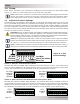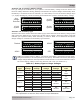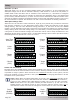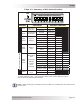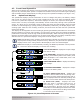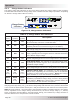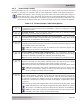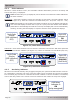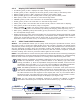PT-100 Manual
© 2017 Sensata TechnologiesPage 56
Operation
4.0 Operation
This section explains how the controller operates, and also provides information on the LED
indicators and the digital display that are used to show the operational status of the PT controller.
Figure 4-1, Front Panel Display and LED Indicators
3-Character
Display with
LED Indicators
Charge Status
LED Indicators
AUX Relay
LED Indicator
PT Fault
LED Indicator
SELECT
Pushbutton
RESET
Pushbutton
4.1 PT Front Panel Features
The front panel is used to monitor and control the performance of the PT controller. As shown in
Figure 4-1, it is comprised of the following features:
• Display with LED Indicators – A 3-character display with four relevant LED (green) indicators
provide the controller’s operational information. The following screens are displayed in sequence:
• PV ARRAY VOLTS (and LED) • PV ARRAY KW (and LED) • BATTERY BANK VOLTS (and LED)
• BATTERY BANK AMPS (and LED) • Power Status Code
1
• Charge Status LED Indicators – The at-a-glance LEDs identify the charging stage the controller
is in [BULK (blue), ABSORB (yellow), FLOAT (green), or EQUALIZE (all 3 charge LEDs on)].
• Fault LED Indicator – The FAULT LED (red) illuminates
to indicate
when a fault condition
exists. When the FAULT LED comes on, the display also shows the F## fault code which is used to
determine the fault condition. For details about the fault codes, see Section 5.3, Troubleshooting
Based on Fault Codes.
• Aux (Auxiliary) Relay LED Indicator – The AUX LED (yellow) illuminates when the auxiliary
relay is energized.
• SELECT Pushbutton – This pushbutton allows the display to stop or resume automatic
scrolling, to quickly advance thru the operational screens while the display is auto-scrolling,
or to allow you to manually scroll thru the screens when the display is not auto-scrolling. This
pushbutton can also enable an equalization charge when pressed with the RESET pushbutton.
• RESET Pushbutton – This pushbutton allows you to clear a fault, and to enable an equalization
charge when pressed with the SELECT pushbutton.
Note 1: The Power Status Code shows each time when manually scrolling through the screens.
It also shows when the display is auto-scrolling and the output power is being limited. For details
about power codes, see Section 4.2.3, Power Status Codes.