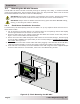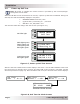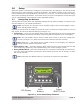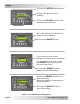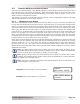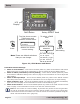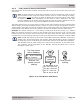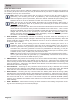Installation Manual
Page 8
© 2014 Magnum Energy, Inc.
Setup
3.0 Setup
When the remote is connected to a Magnum inverter/charger, the settings in the remote control
determine the inverter/charger’s operating parameters. The default settings in the remote con-
trol are adequate for most installations (see Table 3-3); however, you have the option to change
some of the operating parameters. This section shows you how to navigate the remote and gives
you an understanding of the function of each adjustable setting.
3.1 Navigating the Remote
The ME-ARC has menu items and adjustable settings that provide the ability to confi gure your
inverter/charger to your specifi c parameters.
Info: See Figures 4-1 through 4-5 for complete maps of the inverter/charger’s menu
items and adjustable settings.
Familiarize yourself with the display and controls on the remote’s front panel that are used to
fi nd, adjust, and save the desired settings (see Figure 3-1).
• LCD Display – The 2-line LCD display shows status and information for the inverter/charger
and any attached accessories. All setup menus and faults also appear on the LCD display.
Info: The LCD display returns to the remote home screen to show DC voltage and
current (see Figure 3-1) after fi ve minutes if no buttons have been pressed.
Info: When the ← (left facing arrow) symbol is shown on the display, the displayed
setting has been selected and will be used.
• Menu Buttons (x5) – These fi ve buttons allow simple access to menu items that can help
with confi guring, monitoring, and troubleshooting your inverter/charger system.
• Rotary SELECT Knob – This rotary knob allows you to quickly scroll through and select vari-
ous menu items and settings. Pressing the knob selects the menu item to change, or saves
the current selection.
Info: Hold down the SELECT knob for 10 seconds to refresh the LCD display.
Rotary
SELECT Knob
LCD Display
Menu
Buttons
Float Charging
DC 13.34V + 0A
Figure 3-1, Front Panel Setup Features