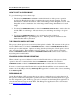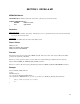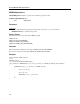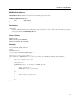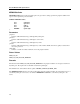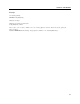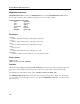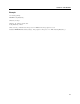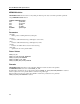Instruction Manual
Section 2. Excella Architecture and Operation
13
HOW TO PROCESS CHECKS
To process checks, follow these steps:
1. Find the attached Excella device by calling function MTMICRGetDevice.
2. Use function MTMICROpenDevice to open the device.
3. Excella is now ready to accept the process check command using function
MTMICRProcessCheck. For every check that is processed, a set of options must be sent
to the device. These options define how the check will be processed, i.e., auto or manual
feed, number of images, resolution of the image, etc. The options are stored as key/value
pairs in a buffer . The memory for this buffer must be allocated big enough to store all
necessary settings for a process check operation. These settings must be sent to Excella
device using function MTMICRProcessCheck. Use function MTMICRSetValue and
function MTMICRSetIndexValue to store the key/value pairs in the buffer. The options
can be set in the buffer only once. There might be few options that need to be changed as
the need arises. Example: change the feeder from auto to manual.
4. Use function
MTMICRProcessCheck to send the process options to the Excella device.
5. Excella processes the check with the given process options and returns the result of the
check process operation. The result is stored in the third parameter of the function
MTMICRProcessCheck. The result contains only the information of the operation and
information of the device. It does not contain scanned data. Information such as the size
of the scanned images and the image identifier are included. The image information can
be found under ImageInfo section. Use function MTMICRGetValue and function
MTMICRGetIndexValue to retrieve key/value pair for image information. If there is no
error returned in the document information, use function MTMICRGetImage or function
MTMICRGetImages to get image data.
6. Go to step 4 to process the next check.