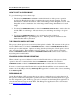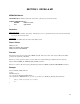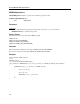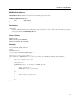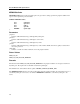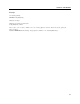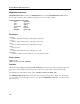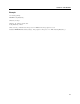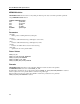Instruction Manual
Excella Windows API Specifications
14
HOW TO GET A CHECK IMAGE
To get a check image, follow these steps:
1. The function MTMICRProcessCheck contains information of the process operation
provided by Excella device after it completes the process check operation. Use this
information to find the information of the scanned images in the ImageInfo section. The
ImageInfo section contains the size of the image and the image identification for each
image.
2. Use function MTMICRGetValue or function MTMICRGetIndexValue to retrieve the size
and the URL of each image. Allocate memory for each image according to its given
size.
3. Use function MTMICRGetImage to get one image at a time or function
MTMICRGetImages to get all images at once . The image data is transferred to the
buffer that has memory allocated.
THE PROCESS CHECK OPTIONS
The process check options are stored as key/value pairs in a buffer. The structure of the options
follows XML format. Use function MTMICRSetValue or function MTMICRSetIndexValue to
add an option to this structure. Options are string-based key/value pairs. Each option is stored
only once in the buffer. There might be a need to change one or more options at run time.
Function MTMICRGetValue and function MTMICRGetIndexValue can be used to retrieve a
key/value pair from this buffer.
PROCESS CHECK ERROR REPORTING
When a check is processed, if there is an error in the Excella device or in the process check
operation, the error is returned in the function MTMICRProcessCheck . Use function
MTMICRGetValue or function MTMICRGetIndexValue to retrieve the error information.
If an error occurs between the Excella device and the Excella API, the error is returned as the
return code of the API provided by mtmcrapi.dll. Appendix C contains a list of errors returning
from mtmcrapi.dll
DEBUGGING API
On the Excella Demo GUI program, there is an option to enable the error logging function. If
this option is enabled and a file path is specified, all errors returned from the device are logged
into the designated log file. If this log option is not selected, use the DebugView application to
view the run-time messages from the DLL. The DebugView application can be downloaded
from http://www.sysinternals.com/.