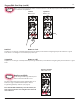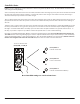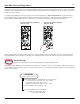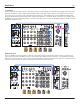User manual
Table Of Contents
23
In order to audition and select a State to Copy, rst use the State Select Panel Control to accurately choose the desired State. Note:
you may have to remove any modulation source patched to the Select CV Input. When you nd the desired State, hold both
PGM_A + PGM_B and press Button-4 to Copy. After a State is Copied, you may then decide to Paste an exact duplicate or a
Mutated version of the Copied State.
Once Copied, use the State Select Panel Control to audition and select a State into which you would like to Paste. Keep in mind,
you will be overwriting what is Stored in the currently-Selected State! To nalize the Paste operation, hold PGM_A and PGM_B
and press Button-5.
Alternatively, once a State has been Copied, you may use the State Select Panel Control to select a State over which you would like
to paste a Mutated copy. Mutate is very similar to the Paste operation, so keep in mind, you will be overwriting what is Stored in
the currently-Selected State!
When you nd the desired State to overwrite, hold both PGM_A + PGM_B and press Button-6 in order to paste a Mutated version
of the previously-Copied State. Mutate works by deviating to a small degree from the values that are already Progranmed within a
Copied State. To create more dramatic and alarming Mutations, simply, repeat the Copy and Mutate procedures again… and
again. Note: is possible to Copy, Paste, and Mutate several times to quickly and easily Program States or Banks.
Please note that these changes ARE NOT saved until you Store the State or Bank. Without running the Store operation,
changes are not held after power is cycled. This is useful for improvising alternate versions of a Stored theme.
State Edit: Copy, Paste, and Mutate State
[Press] Button-4
to Copy a State
or
+
or
[Press] Button-5
to Paste a previously-Copied State
[Press] Button-6
to Mutate a previously-Copied State
[Hold] PGM_A + PGM_B
To Copy, Paste, or Mutate a State: