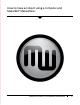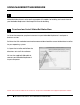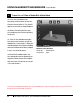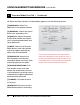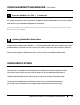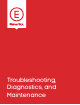User manual
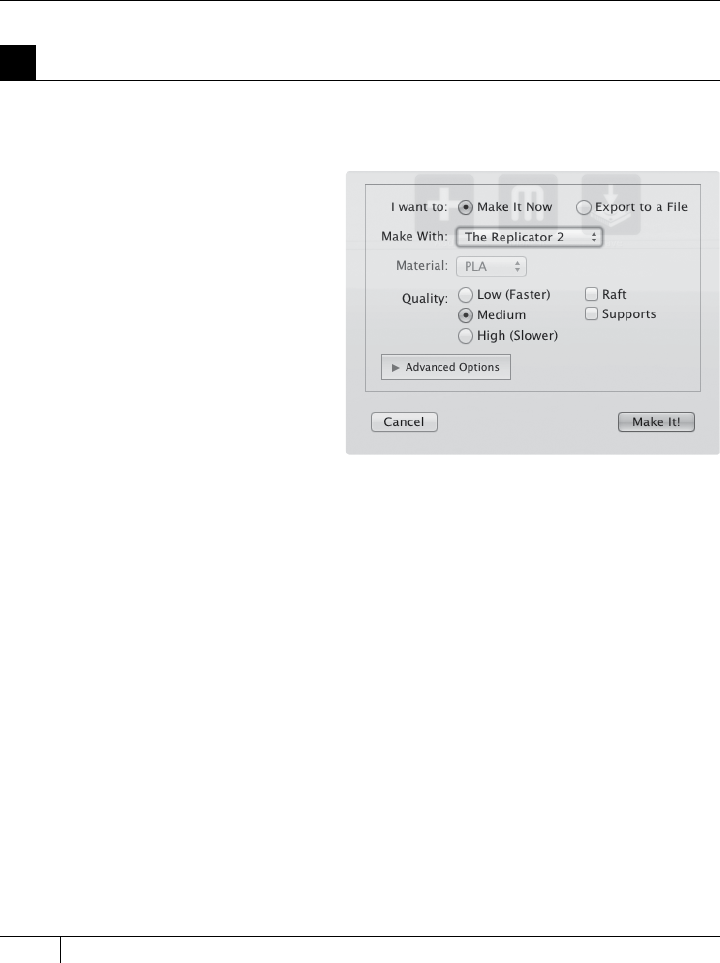
38
TIP: If you plan to build from an SD card instead of
directly from MakerWare, select “Export to a File” at
the top of the Make dialog instead of “Make It Now.”
If your Replicator 2 is not connected to your computer,
“Export to File” will be selected automatically.
5
Save and Make Your File | Continued
USING MAKERBOT MAKERWARE CONTINUED
D MAKING AN OBJECT WITH MAKERBOT MAKERWARE
[1] MAKE WITH: Select The
Replicator 2, if not already selected.
[2] MATERIAL: Choose the type of
plastic your are building with.
[3] QUALITY: Specify the quality
of your build. Smaller layer heights
result in more detailed models and
longer build times.
[4] RAFT: Select this to have your
object built on a ra. Ras provide
a base for supports and help your
object stick to the build plate.
[5] SUPPORTS: Select this to
have your object include easily
removable support structures under
overhanging parts of the object.
[6] ADVANCED OPTIONS: Click
here to open a menu with more
options. For information on how to
use these options, go to http://www.
makerbot.com/support/makerware/
documentation/advanced.
[7] CANCEL: Click here to cancel
this process.
[8] MAKE IT!: Send the file to the
MakerBot Replicator 2 for building.
5b. Select the Make It button. The Make dialog appears, with the following options: