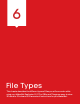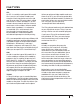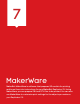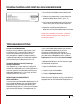Operation Manual
47
DOWNLOADING AND INSTALLING MAKERWARE
TROUBLESHOOTING
1. Go to http://makerbot.com/makerware.
2. Choose your operating system from the
platform drop-down menu. [Fig. 7.1]
3. Click the Download button and save the
.exe or .dmg file to your local computer.
4. Open the saved file and follow the
directions to install the MakerWare soware.
NOTE: During Windows installation, a separate
installer window will open and prompt you to
install device drivers.
Cannot install MakerWare
Perform the installation steps again. If the
installation fails a second time, collect as
much information on the failure as you
can and open a support ticket by emailing
support@makerbot.com. MakerBot Support
will work with you to diagnose the issue.
Computer displays security warnings
during installation
Your operating system may not recognize
the drivers MakerWare is installing because
they are specific to MakerWare and to your
MakerBot Replicator 2X. Click OK to allow
the device drivers to install.
SELECTING YOUR MAKERBOT
REPLICATOR 2X
If you connect your MakerBot Replicator 2X to
your computer before you start MakerWare,
MakerWare will automatically detect your
MakerBot Replicator 2X. The icon in the lower
right corner will display “The Replicator 2X.”
If you start MakerWare before you connect
your MakerBot Replicator 2X to your
computer, MakerWare will display a
welcome message and ask you to choose
your bot from a dropdown menu. Choose
Replicator 2X and click Let’s Get Started!
If MakerWare defaults to the incorrect type
of MakerBot 3D printer:
1. Open the MakerBots menu.
2. Choose Type of MakerBot.
3. Choose The Replicator 2X.
MakerWare will display settings and options
appropriate for the MakerBot Replicator 2X
Fig. 7.1