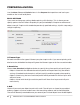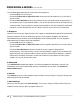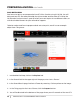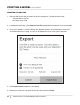User manual
PRINTING WITH YOUR MAKERBOT REPLICATOR 2X
45
FILE TYPES
MakerBot Desktop can open the following
file types:
• OBJ
• STL
• THING
MakerBot Desktop can save the following
file types:
•STL
•THIN G
MakerBot Desktop can export to the
following file types:
•GCode
•X3G
•S3G
•.makerbot (for 5th Generation
MakerBot Replicators only)
STL
An STL is a widely-used type of 3D
model file. It consists of surfaces made
up of triangles. Each triangle has an inner
side and an outer side. The outer side
is called the “normal.” In a well-formed
STL, all the normals face outwards and
the surface is continuous, with no holes.
When a model meets these standards,
it is referred to as “manifold.” STLs
with normals that face inwards (inverted
normals) may be printable, but manifold
models are typically considered mandatory
for 3D printing.
STLs are compatible with many different
3D modeling programs and have become
the standard file type for 3D printable
models. SolidWorks
®
, Rhinoceros
®
, and
most Autodesk
®
programs will export
STL files, and there are free plugins
available that will allow you to export
STLs from SketchUp
®
.
OBJ
An OBJ is another type of 3D model
file. It is also used by a number of 3D
modeling programs, but is used for 3D
printing less often than STL. Unlike STLs,
where every facet of your 3D model is
a triangle, an OBJ can contain triangles
and other polygons. Rhinoceros and
some Autodesk programs will export
OBJ files, but other programs, including
SketchUp and SolidWorks, will require a
plugin to export as OBJ.
THING
When you save a model or group of
models in MakerBot Desktop, the default
format for saving it will be a Thing file. A
Thing file includes information about the
orientation and position of each 3D model
on the build plate. The file also allows you
to include multiple models on the plate.
When you save multiple models in a Thing
file, you can continue to manipulate them
individually. If you plate multiple models
and save them in other formats, such as
STL, you will no longer be able to move the
PRINTING A MODEL
Once you’ve saved your settings in MakerBot Desktop, it’s time to print. Your MakerBot
Replicator 2X can print via SD card or via USB.