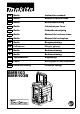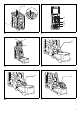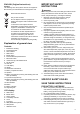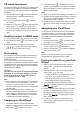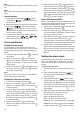Operation Manual
10
Note:
Your BMR103 does not support video file but only music
file.
Note:
When Video File List was selected, please press Select
button.
Search function
1. Press either the Fast-Forward or Back-
forward button to start playing the next or
previous track.
2. While the iPod/iPhone is playing, press and hold the
Fast-Forward or Back-forward buttons
to move through the current file or track,
and then release the button when the desired point in
the file or track is reached.
3. To select a desired track among folders, press the
Folder Up/Down button , to
select a desired track in different folder.
Clock and Alarms
Setting the time format
The clock display used in stand-by mode and on the
playing mode screens can be set to 12 or 24 hour format.
The selected format is then also used when setting the
alarms.
1. Press and hold the Menu/Info button to enter the
menu setting.
2. Rotate the Tuning control until “CLOCK xxH”
appears on the display and press the Tuning control
to enter the setting. You will see the time format
begins to flash.
3. Rotate the Tuning control to select either 12 or 24
hour format. Press the Tuning control to confirm
your choice of clock format.
Note:
If the 12 hour clock format is chosen, the radio will then
use the 12 hour clock for the setting.
Setting the clock time and date
1. Press and hold the Menu/Info button .
2. Rotate the Tuning control until “CLOCK ADJ”
appears on the display. Press the Tuning control
to enter the setting.
3. The hour setting on the display will begin flashing.
Rotate the Tuning control to select the desired
hour, and press the Tuning control to confirm the
setting. Then rotate the Tuning control to select
the desired minute, and press the Tuning control
to confirm the setting.
4. Rotate the Tuning control until “DATE ADJ”
appears on the display. Press the Tuning control
to enter the setting.
5. Rotate the Tuning control to select the desired
year and press the Tuning control to confirm the
setting. Then rotate the Tuning control to select
the desired month, and press the Tuning control
to confirm the setting. Then rotate the Tuning control
to select the desired date and press the Tuning
control to confirm the setting.
Radio Data System (RDS)
When you set the clock time using the RDS function, your
radio will synchronize its clock time whenever it tunes to a
radio station using RDS with CT signals.
1. When tuning to a station transmitting RDS data, press
and hold the Menu/Info button .
2. Rotate the Tuning control until “RDS CT” and a
clock symbol appear on the display. Press the Tuning
control to enter the setting.
3. Rotate the Tuning control until “RDS CT” appears
on the display. Press the Tuning control to
confirm the setting. The clock time of the radio will set
up automatically according to the RDS data received.
4. When the action is completed, the RDS icon will
appear on the LCD display indicating the radio time is
RDS clock time. The radio cock time will be valid for
5 days each time the radio time is synchronized with
RDS CT.
Setting the alarm clock
Your BMR103 has two alarms which can each be set to
wake you to AM/FM radio or buzzer alarm. The alarms
may be set while the unit is in standby mode or while
playing.
a. Setting radio alarm time:
1. The radio alarm can be set either when radio is on or
off.
2. Press and hold the radio alarm button , the
radio alarm symbol and the display hour will flash
along with a beep.
3. During radio alarm symbol flashes, rotate
Tuning control knob to select the hour and press
Tuning control knob again to confirm hour setting.
Then rotate the Tuning control knob to select the
minute and press Tuning control knob to confirm
minute setting.
4. Rotate the Tuning control knob and the display will
show the frequency options for the alarm.
The alarm options are as follows:
ONCE - the alarm will sound once
DAILY - the alarm will sound everyday
WEEKDAY - the alarm will sound only on weekdays
WEEKEND - the alarm will sound only at weekends
Press the Tuning control to confirm the setting.