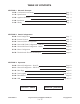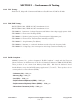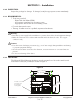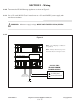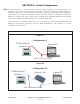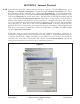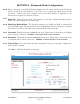Owner's manual
SECTION 2 - Internet Protocol
Figure 5
192 . 168 . 1 . XX
. . .
255 . 255 . 255 . 0
X
?
Internet Protocol (TCP/IP) Properties
X
?
Local Area Connection Properties
X
?
Local Area Connection Status
Insure that the laptop/PC network settings are set up correctly. From the Start menu, go to
Settings, click Network Connections. Double-click the Local Area Connection icon. Local
Area Connection Status screen will open. Click on the Properties tab. Local Area Connection
Properties page will open. Scroll down to Internet Protocol (TCP/IP) and click/highlight. Now
click on the Properties tab on the same screen. Internet Protocol (TCP/IP) Properties page will
open. Click the Use the following IP address: radio button. Now punch in a static IP address
with the same subnet as the appliance as shown in Figure 5. Example: 192.168.1.XX. The XX
can be any number except 10 because the Maverick default IP is 192.168.1.10. We recommend
using 192.168.1.11. Now click on the second line Subnet mask. It should automatically fill in
with 255.255.255.0. If it does not, please input the subnet as shown below. Default Gateway and
DNS setup is not required for initial setup. Fields can be left blank. Click OK. Now OK or Close
out of the Network Connections.
If Windows wants to restart the laptop/PC after the network configuration, please do so.
Laptop/PC is configured to do initial configuration of the appliance. Launch the Internet Explorer
or Firefox web browser. Delete everything in the address box and punch in the default IP
192.168.1.10. Press enter. The Maverick will connect, and the Password/Clock page will be
served up by the appliance to force the user to change the password.
2.1.0
© Copyright 2009
® Registered trademark MAMAC SYSTEMS, Inc.
8 of 17
DN IS-IPSM101.1