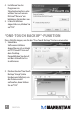User manual
driver installation
OncetheenclosureisconnectedtoyourPC,yoursystemwillautomatically
detectthenewhardwareandcompletethesetup,conrmedwhen“USB
Mass Storage Device” displays in the Device Manager folder.
software installation
ThesestepsarefortheinstallationoftheconvenientOne-TouchBackup
software.NOTE: This software doesn’t support Mac operating systems.Some
imagesaremodiedtotthemanualformat,andyoursoftwareversionmay
beslightlydierentthantheoneshownhere.
1. InserttheincludedsoftwareCDintoyourPCandopenthefolder
“PCCLONEEX_LITE_2_01_31_JMICRON.”Double-click“Setup.”
2. WhentheWelcomescreen
displays,click“Install”to
continue.
3. Whenthelicenseand
warrantyagreement
displays, read it and click
“Agree”tocontinue.NOTE:
Most screens present the
optionofclicking“Back”to
return to a previous screen
or“Quit”tostopthe
installation procedure.
ENGLISH
3